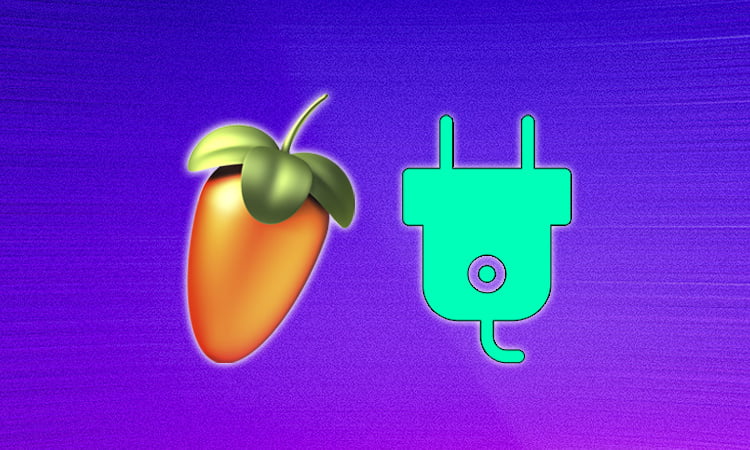Plugins are an essential part of any recording, production, or mixing setup.
And for music producers who use FL Studio, knowing how to add plugins to their DAW is a very important step in the creative process.
In this blog post, I’ll explain how to add plugins to FL Studio, cover the different types of plugins and their uses, and provide helpful tips for troubleshooting installation issues.
Whether you’re a beginner or an experienced producer, you’ll learn valuable techniques and techniques that you can use to make your music sound better than ever.
By the end of this post, you’ll have the knowledge you need to get the most out of FL Studio.
So let’s get started!
Download and install the plugin
The first step to adding plugins to FL Studio is to download and install the plugin.
Many plugins come as a zip file, which you will need to unzip before you can install them.
You can do this by right-clicking on the file and selecting “Extract Here”.
Once you’ve unzipped the plugin, you can then open the folder and run the installer.
After you’ve installed the plugin, you will need to restart FL Studio in order for the plugin to appear in the list of available plugins.
Check the plugin compatibility
The second step to adding plugins to FL Studio is to check the plugin compatibility.
Before installing any plugin, make sure it is compatible with FL Studio.
This is critically important to ensure you can use the plugin without any issues or glitches.
You can check the compatibility of each plugin on the FL Studio website.
Additionally, make sure to check for any updates for the plugin as well as for FL Studio itself before installing the plugin.
Open FL Studio
Once you’ve downloaded FL Studio, you need to open it before you can start adding plugins.
To do this, you can either double-click the FL Studio shortcut on your desktop or select it from your list of programs.
Once you’ve opened the program, you should be at the main home screen; from here, you can begin adding plugins and get to work producing your music.
Select the Plugin Manager
Once you’ve downloaded and installed the plugins you want to add to FL Studio, it’s time to select the Plugin Manager.
To access the Plugin Manager, open the Options menu, then select Manage Plugins.
This will open the Plugin Manager, where you can add and manage your plugins.
Here, you can view all the plugins you installed, search for plugins by name, and even organize them into folders.
Once you’ve added your plugins, you can close the Plugin Manager and start using your plugins in FL Studio.
Go to the ‘Manage Plugins’ tab
The fifth step to adding plugins to FL Studio is to go to the “Manage Plugins” tab.
On this tab, you will be able to select the plugins you want to add.
You will be able to browse through the available plugins, and select the ones you want to use.
You can also add and delete plugins from here.
Once you have selected your plugins, you can click on “Apply” to add them to your FL Studio project.
After this step, you will now be able to use the plugins you have added.
Load the plugin
The sixth step in adding plugins to FL Studio is to load the plugin.
To do this, click on the ‘Plugin Database’ tab and select the plugin you want to add from the list.
Then, click the ‘Load’ option and the plugin will be added to the project.
You can also load plugins directly from the Plugin Picker window.
When you do, it will appear at the bottom of the Plugin Database tab and you can drag it into whatever channel or mixer track you need.
Add the plugin to the channel rack
Once you’ve chosen and downloaded the plugin you wish to add to FL Studio, the next step is to add it to the channel rack.
To do this, open the plugin browser by clicking “Channel Rack” and then “Show Plugin Browser”.
Click on the plugin you wish to add and drag and drop it into the channel rack.
You’re now ready to start using the plugin in your projects.
Activate the plugin in the mixer window
After you have finished downloading and installing the plugin, you will need to activate it in the mixer window.
To do this, you will need to open up the mixer window in FL Studio.
Once there, navigate to the “Plugins” tab and locate the plugin you recently installed.
Right-click on the plugin and select “activate” from the drop-down menu.
This will enable the plugin and make it available for use in your music projects.
Conclusion
In conclusion, adding plugins to FL Studio is a relatively easy process which can be completed in a matter of minutes.
It is important to understand the different types of plugins available and their impact on the overall sound and production in FL Studio.
With the right plugins, FL Studio can be an incredibly powerful tool for creating and manipulating sounds.
With the right knowledge, users can make the best use of their plugins and explore the full potential of FL Studio.