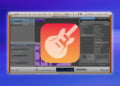If you are a music producer or editor, knowing how to cut music on GarageBand is an essential skill. Cutting music in GarageBand allows you to modify existing tracks or create new ones from scratch. With the right tools and techniques, you can easily trim, split, and delete sections of music, adjust volumes and EQ, and export your final cut into a usable audio file.
In this article, we will cover the basics of getting started with GarageBand, importing audio files, using the basic and advanced editing tools, adjusting volume and EQ, and exporting the final cut. We will also provide useful tips and tricks for enhancing your music cutting skills on GarageBand, and answer commonly asked questions about cutting music on this platform. Let’s dive in!
Getting Started with GarageBand
If you’re new to GarageBand, it can seem intimidating at first. But don’t worry – once you become familiar with the interface and basic tools, cutting music in GarageBand is a breeze.
The first step is to open GarageBand and create a new project. You can do this by clicking “File” in the top menu and selecting “New” from the dropdown. Choose “Empty Project” and click “Create.”
Next, you’ll want to select your input source. This will depend on whether you’re recording new audio or importing an existing file to edit. If you’re recording new audio, select your microphone or instrument from the input source dropdown in the bottom bar. If you’re importing an audio file, simply drag and drop the file into the GarageBand interface.
Once you have your project set up, take some time to familiarize yourself with the different tools and options available in GarageBand. You can find a detailed tutorial in the “Help” section of the top menu.
Understanding the GarageBand Interface
The GarageBand interface is divided into several sections, each with its own purpose and tools. Here’s a brief overview:
| Section | Purpose |
|---|---|
| Control bar | Contains transport controls (play, record, rewind, etc.), input source selection, and other project-specific settings. |
| Track header | Contains track-specific settings, such as volume and pan controls. |
| Track area | Where you’ll do most of your editing – contains all the individual tracks and their associated waveforms. |
| Loop browser | Allows you to easily add pre-made loops and samples to your project. |
| Library | Contains a variety of virtual instruments and audio effects that you can use to enhance your tracks. |
By familiarizing yourself with each of these sections, you’ll be able to quickly navigate the GarageBand interface and find the tools you need for cutting and editing music.
Importing Music into GarageBand
Before you can begin cutting and editing music in GarageBand, you need to import your audio files into the software. Here’s how you can do it:
- Open GarageBand and select “File” from the menu bar at the top of the screen.
- Select “New” and choose “New Project” from the dropdown menu.
- Choose your desired settings for the project and click “Create” to open a new project.
- Click the “Media Browser” button in the control bar to open the media browser window.
- Navigate to the location of your audio file on your computer using the left panel in the media browser window.
- Drag and drop the audio file from the media browser window into the desired track in the main GarageBand window.
It’s important to note that GarageBand supports a wide range of audio file formats, including MP3, WAV, and AIFF. If you have a file in a different format, you may need to convert it before importing it into GarageBand. Additionally, make sure the audio file is of good quality to ensure the highest quality cut and edit in GarageBand.
Basic Audio Editing Tools in GarageBand
After importing your music into GarageBand, it’s time to start editing. The software provides a range of basic tools to help you trim, split and delete sections of music within your project. Here’s what you need to know:
Trimming Audio
To trim audio in GarageBand:
- Select the track you want to edit.
- Move your mouse to the beginning or end of the section you want to trim.
- Click and hold the yellow trim handle that appears.
- Drag the handle to the point where you want to cut the audio.
- Release the handle to complete the trim.
Alternatively, you can use the keyboard shortcut “T” to activate the trim tool and follow the above steps.
Splitting Audio
You may want to split a section of audio into smaller parts, which can be done using the following steps:
- Select the track you want to split.
- Move the playhead to the point where you want to split the audio.
- Use the keyboard shortcut “Command + T” to split the audio at the playhead location.
- To split a track into multiple sections, repeat the above steps at different points in the audio.
Deleting Audio
To delete a section of audio from your track:
- Select the section of audio you want to delete.
- Use the keyboard shortcut “Delete” to remove the selected section from the track.
Alternatively, you can use the “split” tool to isolate the section you want to delete, then follow steps 1 and 2 above to remove it from the track.
These basic tools should be enough to get you started with editing your music in GarageBand. But if you’re looking to take your audio editing to the next level, check out the advanced editing tools available in the software.
Advanced Editing Tools in GarageBand
While basic editing tools are important for cutting and trimming music on GarageBand, advanced editing tools can take your music production to the next level. Here are some of the advanced editing tools available in GarageBand:
1. Crossfading
Crossfading is a technique that allows you to blend two audio tracks together seamlessly. In GarageBand, simply overlap the end of one track with the beginning of another track and adjust the crossfade to your liking. This is especially useful for creating transitions between different parts of a song or for fading out at the end of a track.
2. Time Stretching
Time stretching is the process of changing the tempo of an audio track without changing its pitch. This can be useful for syncing music to a specific timing, or for creating a unique sound effect. In GarageBand, select the audio region you want to time stretch and choose the time stretch option in the inspector window. From there, you can adjust the tempo of the track to your liking.
3. Pitch Shifting
Pitch shifting is the process of changing the pitch of an audio track without changing its tempo. This is helpful for altering the key of a track or creating harmonies. In GarageBand, select the audio region you want to pitch shift and choose the pitch shift option in the inspector window. From there, you can adjust the pitch of the track to your liking.
4. Automation
Automation allows you to adjust different parameters of an audio track over time. This can include volume, panning, and effects. In GarageBand, simply click on the automation button in the track header and choose the parameter you want to automate. From there, you can draw in different points on the automation line to adjust the parameter throughout the track.
These advanced editing tools can help take your music production to the next level. Experiment with each one to see how they can enhance your music editing skills on GarageBand.
Adjusting Volume and EQ
Once you have the basic cut of your music, you may want to adjust the volume and EQ of specific sections to achieve the desired sound quality. GarageBand offers a range of tools to help you achieve this.
Adjusting Volume
To change the volume of a section, you can use the Volume slider. Simply click and drag the slider up or down to adjust the volume. The Volume slider is located in the Smart Controls area.
If you want to adjust the volume of a specific range of your audio, you can use the Automation feature in GarageBand. Automation allows you to change the volume of your audio over time. To use Automation, navigate to the Automation menu in the Track Header and select Volume. You can then draw points on a Volume automation curve to adjust the volume at different points in the track.
Adjusting EQ
GarageBand also provides several EQ presets to help you get the desired sound for your music. To access these presets, click the small EQ button in the Smart Controls area. You can then choose from a range of EQ presets, including Bass Boost, Acoustic, and Vocal Enhancer.
If you want more precise control over your EQ, you can use the EQ plug-in. To use this plug-in, click the Edit button in the Smart Controls area and navigate to the EQ tab. The EQ plug-in allows you to adjust the frequency and gain of different EQ bands to create a customized sound for your music.
Exporting the Final Cut
Once you have completed your music editing on GarageBand, it’s time to export your final cut into a usable audio file. Follow these steps:
- Click on the “Share” icon located in the upper right corner of the GarageBand interface.
- Select the option “Export Song to Disk” from the drop-down menu.
- Choose a destination folder for your exported audio file.
- Select the format in which you wish to export the file, such as WAV or MP3.
- Click “Export” and wait for the file to finish exporting.
It’s important to note that the quality of the exported file will depend on the settings you choose. For best results, use a high quality format and ensure that your audio levels are properly adjusted before exporting.
Tips and Tricks for Cutting Music on GarageBand
Now that you’re familiar with the basic and advanced audio editing tools in GarageBand, here are some tips and tricks to help you cut music like a pro:
1. Use Keyboard Shortcuts to Save Time
Instead of using the mouse to navigate the interface and access tools, use keyboard shortcuts to speed up your workflow. For example, use “Command + T” to split a track into two, or “Command + B” to create a new track. You can find a full list of keyboard shortcuts in the GarageBand menu under “Key Commands.”
2. Create Macros to Streamline Repetitive Tasks
If you find yourself performing the same editing tasks repeatedly, consider creating a macro to automate the process. For example, you could create a macro to apply a specific EQ setting to a track, or to fade out a portion of music over a set duration.
3. Experiment with Different Effects and Filters
Don’t be afraid to experiment with different effects and filters to achieve unique sounds and textures in your music. GarageBand offers a wide range of options, including distortion, reverb, and chorus. Try layering multiple effects on top of each other for even more creative possibilities.
4. Use Templates to Jumpstart Your Projects
If you’re new to music production, or simply looking to speed up your workflow, consider using one of GarageBand’s templates to jumpstart your projects. Templates provide pre-configured settings for different genres and instrument combinations, allowing you to focus on crafting your music rather than setting up the software.
5. Edit in Short Bursts for Better Results
Instead of trying to edit an entire track in one sitting, break it up into shorter sections to avoid ear fatigue and maintain focus. Take regular breaks to rest your ears and give yourself time to analyze your edits. This will help ensure that you’re making the best decisions for your music and that you’re not overlooking any important details.
6. Collaborate with Other Musicians
GarageBand makes it easy to collaborate with other musicians, either in person or remotely. Use the “Share” feature to send your projects to other users for feedback or to work together on a track in real-time. Collaborating with others can lead to new creative ideas and can help you develop your skills as a musician and producer.
Frequently Asked Questions about Cutting Music on GarageBand
If you’re new to cutting music on GarageBand, you may have some questions about the process. Here are some frequently asked questions that can help you navigate the editing process.
Q: Can I use GarageBand to cut music from any audio file?
A: GarageBand is compatible with many audio file formats, including MP3, WAV, and AIFF. However, some formats may not be compatible, so it’s best to check before importing.
Q: How can I ensure the audio quality of my final cut is high?
A: When exporting your final cut, make sure to choose a high-quality file format such as WAV or AIFF. Additionally, be cautious when using advanced editing tools such as time stretching or pitch shifting, as these can sometimes degrade audio quality.
Q: Are there any keyboard shortcuts that can make the editing process faster?
A: Yes, there are many keyboard shortcuts available in GarageBand that can speed up your workflow. Some helpful shortcuts include “command + T” to split a selected section of audio and “command + delete” to delete a section of audio.
Q: Can I undo edits if I make a mistake?
A: Yes, GarageBand has an “undo” function that allows you to undo previous edits. To use this function, simply select “undo” from the “edit” dropdown menu or use the keyboard shortcut “command + Z”.
Q: Can I adjust the volume and EQ of individual tracks in my project?
A: Yes, GarageBand allows you to adjust the volume and EQ of individual tracks within a project. To do this, select the track you want to adjust and navigate to the “track inspector” panel on the right side of the interface. From there, you can adjust the volume and EQ settings to your liking.
Q: Can I collaborate with others on a project in GarageBand?
A: Yes, GarageBand allows you to collaborate with others on a project using the “GarageBand for iCloud” feature. This allows you to share your project with others and collaborate in real-time.