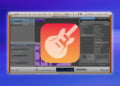Welcome to our comprehensive guide to creating drill beats on GarageBand! Drill beats have been rising in popularity in recent years, thanks to their unique sound and hard-hitting rhythms. If you’re looking to produce your own drill beats, GarageBand is an excellent tool to get started.
In this article, we’ll walk you through the process of creating drill beats on GarageBand. We’ll cover everything from getting started with the software to mixing and mastering your beats. By the end of this guide, you’ll have all the knowledge you need to produce your own professional-grade drill beats.
GarageBand offers a comprehensive suite of tools for beat production, making it an ideal platform for creating drill beats. From its intuitive interface to its vast sound library, GarageBand is designed to make music production accessible to everyone. Let’s dive in and explore all the features that make GarageBand the perfect tool for creating drill beats.
Getting Started with GarageBand
GarageBand is a powerful tool for beat production, offering a wide range of features to help you create high-quality tracks. Whether you’re a seasoned producer or just starting out, GarageBand’s intuitive interface and extensive sound library make it an ideal choice for creating drill beats. In this section, we’ll take a closer look at how to get started with GarageBand, including an overview of the interface and how to access the sound library.
Overview of the Interface
When you first open GarageBand, you’ll be presented with a number of options for creating a new project. To create a new beat, select the “Electronic” option and then choose “Drummer” from the available instruments.
Once you’ve created your new project, you’ll be taken to the main interface. This is divided into several sections, including the main track view, the editor window, and the library. The track view is where you’ll be able to see the different elements of your beat, while the editor window is where you can fine-tune your tracks and adjust the sound. The library is where you can access GarageBand’s extensive sound library.
Accessing the Sound Library
GarageBand’s sound library is one of its most powerful features, offering a wealth of high-quality sound samples to use in your beats. To access the sound library, simply click on the “Library” button in the top-right corner of the GarageBand interface.
From here, you’ll be able to browse through a wide range of different sounds and samples, organized by category. You can use these sounds to create your own custom kits, or you can use the pre-made kits provided by GarageBand to get started.
If you’re not sure where to begin, GarageBand also offers a number of helpful templates to guide you through the beat-making process. These templates offer pre-made drum patterns and other elements that you can use as a starting point for your own beats.
Choosing the Right Drum Kit
In order to create a powerful and authentic drill beat, it is important to choose the right drum kit. When selecting a drum kit in GarageBand, consider the specific characteristics of drill beats and how different kits can help you achieve the sound you want.
Drill beats are characterized by heavy, hard-hitting drums with a lot of low-end, as well as snappy snares and sharp hi-hats. To achieve this sound, it is important to select a kit that has strong, punchy kick drums and snares, and hi-hats with a sharp attack.
GarageBand offers a variety of drum kits that are suitable for drill beats, including the “Trap Door” and “Beat Machine” kits. Additionally, you can experiment with different drum kits and individual drum sounds to create your own unique sound.
Creating the Basic Rhythm
Now that you’re familiar with the GarageBand interface and the sound library, it’s time to create the basic rhythm for your drill beat. The rhythm is the foundation of the beat, so it’s important to spend some time experimenting and finding the right sound before moving on to other elements.
Start by selecting a drum kit from the sound library that you think would work well for drill beats. Experiment with a few different kits until you find one that has the right amount of punch and aggression.
Once you’ve selected your drum kit, open up the Drummer track in the main window. Here, you’ll find a variety of pre-made drum patterns that you can use as a starting point for your beat. Select a pattern that you like and drag it onto the Drummer track.
Customizing the Drum Pattern
Now that you have your basic drum pattern in place, it’s time to customize it to fit your vision for the beat. One easy way to do this is to adjust the velocity of the individual drum hits. This will give your beat a more dynamic and human feel.
To adjust the velocity, click on the Drummer track to select it. Then, click on the “View” button in the top-right corner of the screen and select “Drum Kit”. This will bring up a visual representation of your drum kit, with each drum represented by a different color.
Click on a drum hit to select it, and then use the slider in the bottom-left corner of the screen to adjust the velocity. Try experimenting with different velocities until you find the right balance for your beat.
Adding Variation
Once you have your basic rhythm in place, it’s time to add some variation to keep things interesting. There are a few different ways to do this:
- Add fills: You can add fills at the end of every fourth or eighth bar to create some variation and keep things fresh.
- Change up the hi-hats: Try adding some off-beat hi-hats or switching between closed and open hi-hats to add some texture to the beat.
- Experiment with different drum patterns: Try swapping out different drum patterns for different sections of the beat to add some variety.
Be creative and don’t be afraid to try something new. The beauty of GarageBand is that you can easily undo anything that doesn’t work.
“Remember, the rhythm is the foundation of your beat, so spend some time getting it right before moving on to other elements.”
Adding Melodic Elements
Now that you have created a solid foundation for your drill beat, it’s time to add some melodic elements to give it more flavor and personality. In GarageBand, there are several ways to do this using the built-in instruments and sound library. Here are some steps to get you started:
Step 1: Choose Your Instrument
The first step in adding a melody to your drill beat is to choose the instrument you want to use. GarageBand offers a wide range of instruments, from pianos and strings to synthesizers and electronic sounds. Experiment with different instruments to find the right one for your beat.
Step 2: Find the Right Key
Once you’ve chosen your instrument, it’s time to select the right key. GarageBand makes this easy by providing a keyboard interface that lets you play different notes and chords with your mouse or keyboard. Use this interface to find the right key for your melody.
Step 3: Create a Melodic Idea
With your instrument and key selected, it’s time to start creating your melody. You can do this by playing around with different notes and chords until you find something that sounds good. Alternatively, you can use GarageBand’s built-in tools to help you create a melody, such as the music typing keyboard or the arpeggiator.
Step 4: Add the Melody to Your Beat
Once you have a melodic idea, it’s time to add it to your beat. This can be done by recording the melody and then layering it on top of your drum pattern. GarageBand makes this easy using its recording and editing tools.
Tip: Keep in mind that less is often more when it comes to melodies in drill beats. Try to keep your melody simple and catchy, and avoid adding too many notes or chords that can clutter the mix.
Step 5: Experiment with Sound Effects
Finally, you can experiment with sound effects to enhance your melody and make it stand out in your beat. GarageBand offers a wide range of effects, from reverb and delay to distortion and filtering. Try adding different effects to your melody to create interesting textures and tones.
By following these steps, you can create a unique and memorable melody for your drill beat using GarageBand’s powerful tools and features. Remember to experiment and have fun, and don’t be afraid to try new things to find the sound that works best for you.
Working with Effects
Once you have your basic rhythm and melodic elements in place, it’s time to start thinking about using effects to enhance the sound of your drill beat.
GarageBand has a wide variety of effects to choose from, including EQ, reverb, delay, distortion, and more. Experiment with different combinations of effects until you find a sound that you like.
Here are a few tips to keep in mind when working with effects:
- Less is more: Don’t overdo it with effects. A little bit can go a long way, and too much can make your beat sound muddy or cluttered.
- Think about the context: Consider the style of music you’re making and the overall mood you want to convey. Use effects that fit the vibe of your beat.
- Keep it subtle: Sometimes the most effective use of effects is to use them subtly, to add a touch of color or texture to a sound without overwhelming it.
If you’re not sure where to start with effects, try experimenting with some of the presets that come with GarageBand. These can be a good starting point for finding the sound you’re looking for.
Pro Tip: If you’re feeling adventurous, try creating your own custom effects chains by combining multiple effects in series. This can lead to some truly unique sounds.
Section 7: Mixing and Mastering Your Beat
After you have created your beat, it’s important to mix and master it to ensure it sounds polished and professional. Mixing is the process of adjusting the levels and EQ of individual tracks, while mastering is the process of applying effects and adjusting the overall volume of the entire mix.
Here are some tips for mixing and mastering your beat using GarageBand:
- Start with a clean mix. Before you start adding effects or making adjustments, make sure all of your tracks are playing at the same level. Use the volume slider in the mixer to balance the levels of your tracks.
- Use EQ to balance your mix. EQ can be used to adjust the frequency response of individual tracks, allowing you to bring out certain elements and create a more balanced mix. Experiment with cutting or boosting different frequencies to find the sweet spot for each track.
- Use compression to even out dynamics. Compression is a powerful tool for evening out the dynamic range of your mix, making it sound more cohesive and polished. Use a light touch with compression and adjust the attack and release times to achieve the desired effect.
- Add effects to enhance your mix. Effects such as reverb, delay, and chorus can be used to add depth and dimension to your mix. Be careful not to overuse effects, as this can make your mix sound muddy and cluttered.
- Turn down the volume of your mix before exporting. When you’re ready to export your mix, be sure to turn down the volume of your entire mix slightly to avoid clipping.
- Export your mix in the appropriate format. GarageBand allows you to export your mix in a variety of formats, including AIFF, WAV, MP3, and AAC. Choose the format that is most appropriate for your needs.
Additional Tips for Mastering
If you want to take your mastering to the next level, here are a few additional tips:
- Use a limiter. A limiter is a type of compressor that is used to prevent clipping and distortion. Use a limiter to control the overall level of your mix and ensure that it sounds consistent on a variety of playback systems.
- Reference your mix on different playback systems. To ensure that your mix sounds good on a variety of playback systems, listen to it on different speakers and headphones. This will give you a better idea of how your mix sounds in different environments.
- Use a spectrum analyzer. A spectrum analyzer can be used to visualize the frequency content of your mix, allowing you to make more informed EQ decisions. Use a spectrum analyzer to identify any problem areas in your mix.
“Remember, mixing and mastering takes practice and patience. Don’t be afraid to try new things and experiment with different techniques until you find what works best for you.”
Exporting Your Beat
Once you have finished creating your drill beat on GarageBand, it’s time to export it as an audio file. Here are the steps to follow:
- Click on the “Share” button, which is located in the upper-right corner of the screen.
- Select “Export Song to Disk” from the drop-down menu.
- Choose a format for your exported file. If you want your beat to be playable on most devices, choose “AAC Encoder”. If you want the highest possible quality, choose “WAV Encoder”.
- Adjust the settings for your chosen format. For example, if you chose “AAC Encoder”, you can choose the quality level and the bit rate.
- Choose a location to save your exported file and click “Export”.
Once your file has finished exporting, you can listen to it to make sure it sounds the way you want it to. If you need to make any changes, simply go back to the GarageBand project and make edits as necessary. Then, repeat the exporting process.
Remember that the quality of your exported file will depend on the settings you choose during the export process. If you want a high-quality file, make sure to choose the appropriate format and adjust the settings accordingly. Additionally, if you plan to use your beat for commercial purposes, make sure to check the licensing requirements for any samples or loops you used in your project.
FAQ
Q: What is the best GarageBand version for making drill beats?
A: Any version of GarageBand can be used to produce drill beats. However, the newer versions have more advanced features and sound libraries that provide more options for beat production.
Q: How do I make my drill beats sound more unique?
A: Experiment with different drum kit selections, tempos, and melodies to create unique sounds. Also, try using different effects to create different textures and harmonics.
Q: Can I use GarageBand to make drill beats on my phone?
A: Yes, you can use the GarageBand mobile app to make drill beats on your phone. The app provides a simplified version of the interface, and the beat production options are similar to those on the desktop version.
Q: How can I make my drill beats sound more professional?
A: A key element to making your beats professional is the mixing and mastering process. Make sure the levels are balanced and the beat is properly compressed and equalized. Experiment with different EQing techniques and add reverb and other effects to give your beats depth and clarity.
Q: What are some common mistakes that beginners make when making drill beats?
A: Beginners often fail to pay attention to the drum patterns and how the different components of the beat interact with each other. They may also rely too heavily on pre-made loops and samples instead of creating their own unique sounds.
Q: Can I sell my drill beats made on GarageBand?
A: Yes, you can sell your drill beats made on GarageBand. However, you should ensure that you have the necessary rights to the samples and sounds you used in the beat, and that you are compliant with any copyright laws.