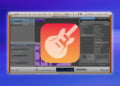GarageBand is a popular software tool for beat makers, and it’s easy to see why. With its user-friendly interface and comprehensive library of sounds and samples, it’s the perfect tool for creating rap beats. In this article, we’ll provide a step-by-step guide for making rap beats on GarageBand. From setting up the software to exporting your finished beat, we’ll cover everything you need to know to create professional-sounding rap beats.
Getting Started with GarageBand
If you’re a beginner looking to make rap beats, GarageBand is a great place to start. The software is user-friendly and comes with a huge library of sounds and samples to work with. Here’s how to get started:
- Download GarageBand onto your computer or mobile device.
- Open GarageBand and select the type of project you want to create, such as a new beat.
- Familiarize yourself with the software’s interface. You’ll see a series of tracks at the bottom of the screen, with different instruments and sounds listed on the left-hand side.
From here, you can start selecting sounds and building your own rap beat. If you’re new to music production, it may take some time to get the hang of things. But with practice, you’ll be creating your own beats in no time.
Choosing the Right Sounds
Choosing the right sounds is crucial when making rap beats on GarageBand. The right sounds can make or break your beat, so it’s important to take the time to select the right ones.
There are three main types of sounds used in rap beats: drums, bass, and melody. Drums are the foundation of any beat, providing the rhythm and groove. Bass adds weight and depth to the beat, while melody gives it character and interest.
In GarageBand, you can choose from a wide variety of sounds for each of these elements. To select sounds, simply click on the corresponding instrument icon in the GarageBand library. You can also browse through the various sound categories, such as “Drum Kits” or “Synthesizers,” to find the perfect sound for your beat.
When choosing sounds, it’s important to consider how they will work together. For example, if you have a busy drum pattern, you may want to choose a simple bass line that won’t clash with the drums. On the other hand, if you have a simple drum pattern, you can afford to be more adventurous with your bass and melody choices.
Another useful feature in GarageBand is the ability to preview sounds before adding them to your beat. Simply click on the sound you want to preview, and then click the play button in the bottom-left corner of the screen. This can save you a lot of time and frustration by allowing you to quickly audition sounds before committing to them.
Ultimately, the key to choosing the right sounds is to experiment and trust your instincts. Don’t be afraid to try out different combinations and see what works best for your beat. With a little patience and creativity, you can create a rap beat that truly stands out.
Creating the Basic Rhythm
Now that you have GarageBand set up and ready to go, it’s time to start making your rap beats. The first step is to create a basic rhythm for your beat.
Start by selecting a drum kit from the GarageBand library. There are a variety of drum kits to choose from, so take some time to browse through and find the one that works best for your beat.
Once you’ve selected your drum kit, you can start creating your basic rhythm. GarageBand makes this process easy by providing a number of rhythm tools to help you create your beat.
One of the easiest ways to create a basic rhythm is to use the “Smart Drums” feature. This feature allows you to create a rhythm by simply dragging and dropping drum sounds onto a virtual drum kit.
You can also use the “Drummer” feature in GarageBand to create a more complex rhythm. The Drummer feature provides a virtual drummer that can play a variety of beats and fills, giving your beat a more organic feel.
Experiment with different drum sounds and rhythms until you find a combination that works well for your beat. Once you have your basic rhythm created, you can start adding other elements to your beat, such as melodies and samples.
Using the Step Sequencer
An alternative to using Smart Drums or Drummer is to make use of GarageBand’s Step Sequencer feature. This tool allows for more detailed control of the rhythm, and allows you to program each drum sound individually by creating a pattern on a grid.
To use the Step Sequencer, select a drum instrument and click on the Step Sequencer icon. This will open up a window showing a grid that represents the rhythm sequence. You can then click on individual squares in the grid to create a pattern for each drum sound.
Each row in the Step Sequencer represents a different drum sound, and each column represents a time interval. You can adjust the tempo of your beat by dragging the tempo slider at the top of the screen.
Experiment with different patterns and rhythms until you find a combination that works well for your beat. Once you have your basic rhythm programmed, you can move on to adding other elements to your beat.
Adding Melodies and Samples
Once you have created a basic rhythm for your rap beat, it’s time to add some melodies and samples to give it more depth and character. GarageBand provides a vast library of sounds and samples, making it easy to find the perfect elements to complete your beat.
To add a melody, simply click on the “Tracks” button and select “Software Instrument”. Choose the type of instrument you want to use, such as a piano or guitar, and start playing around with different notes and chords until you create a melody you like. You can also use the “Smart Controls” feature to adjust the sound of your instrument and add effects like reverb or distortion.
If you want to add a sample, click on the “Tracks” button and select “Audio”. Browse through your library of sounds and drag and drop the sample onto your project. You can also use the “Loop Browser” to search for specific types of samples, such as drum loops or vocal samples.
When adding melodies and samples, it’s important to keep in mind the key and tempo of your beat. You don’t want your melodies and samples to clash with your rhythm or sound out of tune. GarageBand provides tools to help you adjust the key and tempo of your elements, so they fit seamlessly into your beat.
Mixing and Mastering
Once you have created your rap beat with GarageBand, it’s crucial to mix and master it to ensure that it sounds polished and professional.
First, adjust the volume levels of each track so that they balance well with one another. You can use GarageBand’s mixer to adjust the volume of each track individually. Keep in mind that the kick drum and bass should generally be the loudest elements in the mix.
Next, apply effects to each track as needed. This is where you can add reverb, delay, and other effects to create a more interesting and dynamic sound. Be careful not to overdo it, though – too many effects can quickly clutter your mix.
You can also use EQ (Equalization) to adjust the frequency balance of each track. This allows you to boost or cut specific frequency ranges to make each element sound clear and balanced.
Once you are happy with your mix, it’s time to master your rap beat. Mastering involves making final adjustments to the overall sound of the mix to ensure that it sounds great on all types of playback systems. You can use GarageBand’s mastering tools to adjust the final EQ, compress the mix, and add final touches like stereo width and limiting.
When mastering, it’s important to keep in mind the intended distribution method of your rap beat. For example, if you’re uploading your beat to YouTube or SoundCloud, you’ll want to make sure it sounds good on laptop or phone speakers. If you’re sending it to a professional studio for use in a commercial project, you’ll want to ensure that it meets industry standards for loudness and dynamic range.
Overall, mixing and mastering can take some time and practice to get right. Don’t be afraid to experiment and try out different techniques until you find a sound that works well for your rap beat!
Arranging Your Tracks
Once you have created and recorded all of the individual tracks for your rap beat, it’s time to arrange them into a full composition. The arrangement of your tracks is important to create a dynamic and interesting beat that keeps the listener engaged. Here are some tips for arranging your tracks in GarageBand:
1. Start with the Basics
Begin by laying down the basic rhythm of your beat. This often includes the drum track and any bass or low-end elements. Once you have this foundation, you can start layering in other elements like melodies and samples.
2. Create Contrast
One of the keys to creating an interesting beat is to establish contrast between different sections of the arrangement. This could mean adding or removing certain elements, changing the rhythm, or altering the dynamics of different tracks.
3. Build to a Climax
The climax of your beat should be the most impactful and exciting part of the arrangement. This could mean adding more elements to the mix, increasing the volume, or adding a breakdown or drop to create a moment of tension and release.
4. Experiment with Structure
There is no one right way to structure a rap beat, so don’t be afraid to experiment with different arrangements. Some beats may have a simple verse-chorus-verse structure, while others may have more complex arrangements that incorporate different sections and musical ideas.
5. Don’t Overdo It
While it’s important to create a dynamic and interesting beat, it’s also important not to overdo it. Avoid adding too many elements or making the arrangement too complex, as this can overwhelm the listener and detract from the overall impact of the beat.
By applying these tips, you can create an arrangement for your rap beat that is engaging, dynamic, and professionally crafted.
Exporting Your Beat
Once you have finished creating your rap beat in GarageBand, it’s time to export it as an audio file so you can share it with others and use it in your own projects.
- Make sure your beat is complete and ready to be exported.
- Click on the “Share” menu at the top of the GarageBand interface.
- Select “Export Song to Disk” from the dropdown menu.
- Choose the file format you want to export your beat as. We recommend using the MP3 format for maximum compatibility.
- Decide where you want to save your exported file by selecting a folder or creating a new one.
- Name your beat and click “Export” to start the exporting process.
GarageBand will now export your rap beat as an audio file to the destination you have selected. You can now share your beat with others or import it into another project.
Common Issues With Exporting
If you experience any issues when exporting your beat, here are some common troubleshooting tips:
- Make sure your project is saved and closed before exporting.
- Check that you have enough disk space to export your file.
- If you are exporting as an MP3 and the file size is too large, try adjusting the quality settings to a lower bit rate.
- If you are still having trouble, try exporting your beat in a different file format.
“Exporting your beat is the final step in the beat-making process. Make sure to save your project and double-check your export settings to ensure your beat sounds as good as possible”
FAQ: Common Questions About Making Rap Beats on GarageBand
When it comes to making rap beats on GarageBand, there are often questions that arise. Here are answers to some of the most common questions:
Can I use GarageBand to make trap beats?
Yes, you can use GarageBand to make trap beats. The software comes equipped with a wide variety of sounds and samples that can be used to create trap instrumentals. By adjusting the tempo and adding in the right elements, you can achieve the signature sound of trap beats.
Do I need a MIDI keyboard to make beats in GarageBand?
No, you do not need a MIDI keyboard to make beats in GarageBand. While it can certainly be helpful, the software comes equipped with a range of virtual instruments that can be played using your computer keyboard. Plus, you can always add in individual notes or drum hits using the software’s piano roll editor.
What’s the difference between mixing and mastering?
Mixing and mastering are two different stages in the production process. Mixing involves adjusting the levels, panning, and EQ of individual tracks in order to create a balanced and cohesive sound. Mastering involves further refining the mix by applying effects such as compression and limiting, as well as adjusting the overall volume levels to ensure that the final track is consistent with other commercial releases.
How do I know if my beat is good enough to share with others?
This is ultimately a subjective question, as what sounds good to one person may not sound good to another. However, a good rule of thumb is to listen to your beat with fresh ears after taking a break from working on it. Put yourself in the listener’s shoes and ask yourself if it makes you want to move or if it’s catchy enough to stick in your head. You can also get feedback from friends or other beat makers to see if they have any suggestions for improvement.