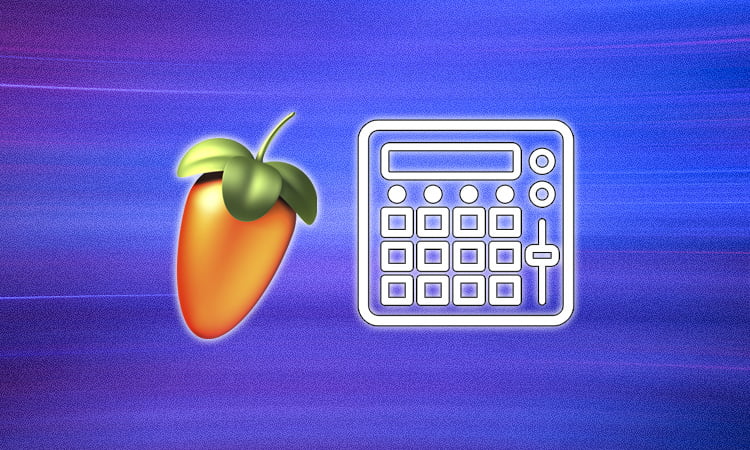Are you an aspiring music producer and looking to explore the potential of FL Studio? If so, you’ve likely heard of a sampler.
A sampler is an instrument in FL Studio used to record, edit, and play audio samples.
Sampling is a powerful technique for creating music, sound effects, and unique sonic textures.
In this blog post, we’ll explore what a sampler is, how it works, and how to use it in FL Studio.
We’ll also look into the various sampling techniques available in the software, and how to use them for an even more dynamic sound.
With this knowledge, you’ll be creating unique sounds and textures in no time! So, what is a sampler in FL Studio? Let’s find out.
Understanding Samplers in FL Studio
A sampler in FL Studio is a powerful device for creating and editing sound.
Samplers allow you to take a sound from an audio file and manipulate it in a variety of ways.
Sounds can be modified with effects, pitched, looped, and reversed.
Samplers also allow you to assign sounds to different keys on your MIDI keyboard or controller.
This gives you the ability to create your own instruments.
With a sampler in FL Studio, you can create custom drum kits, synth leads, and basslines.
Samplers are a great way to add depth, complexity, and variation to your music.
With a sampler, you have complete control over the sound you’re creating, allowing you to craft unique and interesting sounds.
Using Audio Samples in FL Studio
FL Studio is a powerful digital audio workstation (DAW) used for music production and sound engineering.
One of its most important features is its sampler, which allows you to use audio samples in your productions.
Samples are pre-recorded sounds that can be used to create new music or add to existing pieces. They come in a variety of formats, such as WAV, AIFF, and MP3.
Samples can be used to add texture to your track, add unique rhythms, or just provide a unique flavor to your production.
To use samples in FL Studio, you must first load them into the sampler.
This can be done by dragging and dropping the sample into the sampler window, or by importing it from the browser.
Once loaded, you can then manipulate the sample to create the sound you want.
You can also use FL studio’s built-in effects to further customize the sound.
Creating a New Sampler Track
Creating a new sampler track in FL Studio is a great way to make your music sound unique and interesting.
To create a sampler track, open the Sampler Channel in the Step Sequencer.
In the Sampler Channel, you can set the Sample Rate and Bit Depth, as well as the Sample Trigger Mode.
You can also adjust the panning and volume of the Sampler Channel.
Once you have made these adjustments, drag and drop your sample into the Sampler Channel.
Now you can begin processing and manipulating your sample in various ways to create your own unique sound.
Adjusting Sampler Settings
Adjusting sampler settings in FL Studio is relatively easy and intuitive.
You can adjust the volume and panning of each sample, as well as the start, end, and looping points.
You can also adjust the pitch of each sample and assign individual filters and effects to each sample.
By experimenting with these settings, you can create unique sounds and effects that will add creativity and variation to your compositions.
Working with Automation
Working with automation in FL Studio is a great way to add complexity and expression to your track.
Automation is a feature that allows you to control parameters in your track using a set of pre-defined envelopes.
In the Sampler window, you can create and store these automation envelopes that can be used to control the parameters of the sampler.
Automation envelopes can be used to control any parameter in the sampler, including volume, pitch, and panning. With automation, you can create complex and interesting sounds that would otherwise be impossible to achieve.
Adding Effects to Samples
In addition to being able to load, play, and record samples, FL Studio’s Sampler also allows you to add effects to them.
Effects are what allow you to add additional depth and complexity to your sound.
In the sampler, you can choose from a variety of effects such as reverb, delay, phaser, and more.
You can also adjust the parameters of each effect to customize the sound.
Additionally, you can use the Sampler’s modulators to create automation clips that can control the parameters of the effects.
With the Sampler, you can easily create unique and interesting sounds that stand out from the crowd.
Working with the Piano Roll
The Piano Roll is the piano-style editor in FL Studio, used to create and manipulate MIDI notes.
It can be accessed by clicking the Piano Roll icon in the toolbar, or by pressing F7 on the keyboard.
The Piano Roll view provides a number of helpful features, including the ability to display notes in a range of scales, change the velocity and length of individual notes, and use various editing tools to make changes to existing notes.
It also includes a host of audio effects such as reverb and chorus, allowing you to add unique sound effects to your samples.
Knowing how to use the Piano Roll is essential to taking advantage of all the features of FL Studio.
Saving and Exporting Samples
After you have created your sample in FL Studio, you can choose to save it or export it.
Saving the sample allows you to keep it within the FL Studio project file, while exporting allows you to share your sample with other applications and computer users.
To save the sample, select File > Save Sample As from the top menu.
To export the sample, select File > Export Sample As from the top menu.
From here, you can choose the format you want to save your sample in, and where you want to save it.
Once you have saved or exported your sample, you can close the sampler window and continue working on your FL Studio project.
Conclusion
In conclusion, FL Studio’s sampler is an incredibly powerful tool for producing creative and innovative sounds.
With its intuitive user interface and wide range of features and functions, it’s easy to see why so many producers, musicians, and sound engineers choose to use FL Studio when creating music.
With a little practice, you’ll be able to use the sampler to create unique and interesting sounds that will bring your music to life.