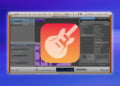GarageBand is a powerful tool for music production and audio editing that offers a wide range of features for creating unique and dynamic sounds. One of the most useful features of GarageBand is the ability to reverse a track, which can add depth and complexity to your music.
Reversing a track involves playing the audio backwards, which can create a range of interesting effects. This technique has been used by musicians for decades and is commonly used in various music genres, including rock, pop, and hip-hop.
Opening GarageBand and Importing Audio Files
Before you can reverse a track on GarageBand, you need to import the audio file into the software. Here’s how to get started:
Step 1: Open GarageBand
To begin, open GarageBand on your computer. The GarageBand interface should appear on your screen.
Step 2: Navigate the Interface
GarageBand’s interface may seem intimidating at first, but it’s actually quite intuitive once you understand the basics. Here are a few key elements of the interface you should be familiar with:
| Element | Description |
|---|---|
| Toolbar | Located at the top of the screen, the toolbar contains various tools you’ll use when editing audio files. |
| Track Header | Appears on the left-hand side of the screen and displays the tracks in your project. |
| Main Display | Located in the center of the interface and displays the current track or project you’re working on. |
| Library | Located on the right-hand side of the screen and contains various audio files, software instruments, and loops you can use in your projects. |
Familiarize yourself with these elements, as they’ll be important when importing and editing audio files.
Step 3: Import the Audio File
With GarageBand open and the interface in front of you, it’s time to import the audio file you want to reverse. Here’s how:
- Click File in the top-left corner of the screen.
- Select Import from the dropdown menu.
- Browse your files and select the audio file you want to reverse.
- Click Import.
The audio file should now appear in your project’s track header. You’re ready to start reversing the track!
Creating a New Project
Once you have imported your audio file into GarageBand, the next step is to create a new project. This will allow you to set the track settings for your audio file and create a workspace where you can edit and manipulate the track.
To create a new project, follow these steps:
- Click on “File” in the top left corner of the interface.
- Select “New” from the dropdown menu and click on “New Project.”
- A new window will appear where you can set the track settings for your audio file. Choose the appropriate number of tracks and tempo for your project.
It is important to ensure that the track settings match that of your audio file to achieve the best result when reversing the track. You can also select the appropriate key signature and time signature for your project.
If you are unsure about the track settings, consult the documentation for GarageBand or seek advice from an experienced music producer or audio engineer.
Editing the Audio File
Once you have imported your audio file into GarageBand, it’s time to start editing it to prepare it for reversal. Here’s how:
- Trim the audio file: Use the trim tool to remove any unwanted sections from the beginning and end of the audio file. This will help you isolate the part of the track you want to reverse.
- Split the audio file: Once you have trimmed the audio file, use the split tool to divide it into smaller sections. This will help you isolate the exact part of the track you want to reverse.
By trimming and splitting the audio file, you can create a segment that you can easily reverse without affecting the rest of the track.
Reversing the Audio File
Now that you’ve trimmed and isolated the section of audio you want to reverse, it’s time to actually reverse it using GarageBand’s time stretch feature. Here’s how:
- Select the section of audio you want to reverse by clicking and dragging your cursor over it.
- Go to the “Edit” menu and select “Cut”. This will remove the selected section from the audio track.
- Place the playhead at the end of the remaining audio track and go to the “Edit” menu again.
- Select “Paste Time” and then “Paste Time Reversed”.
- The selected section of audio will now be reversed and inserted back into the track.
If the timing or pitch of the reversed audio doesn’t sound quite right, you can adjust it using the time stretch feature:
- Select the reversed audio section and go to the “Editor” window.
- Click on the “Time” tab.
- Use the sliders and dials to adjust the timing and pitch until the reversed audio sounds the way you want it to.
And there you have it – a reversed audio track ready to be used in your music production or audio editing project!
Adding Effects
Once you have reversed your audio track, you can enhance it further by adding effects. This will help to create a more dynamic and unique sound that stands out from the original track.
GarageBand offers a range of effects that you can apply to your reversed track. One popular effect is reverb, which creates a sense of space and depth in your audio. To add reverb, select your reversed track and click on the Smart Controls button. Then, click on the “i” button to bring up the Info panel. From here, you can select the “Reverb” checkbox and adjust the amount to your liking.
Another popular effect is delay, which adds a repeat to your audio signal, creating an echo effect. To add delay, follow the same steps as above but select the “Delay” checkbox instead.
Experiment with different effects and settings to find the combination that works best for your reversed track.
Exporting the Reversed Track
Once you have successfully reversed your track in GarageBand, it’s time to export it as a separate audio file. Here are the steps to follow:
- Click on the track you want to export in the GarageBand timeline
- Go to the “Share” menu at the top of the screen
- Select “Export Song to Disk”
- In the export screen, choose the file format you want to use for your reversed track
- Adjust the quality settings to your liking, if necessary
- Click “Export” to save your reversed track as a separate audio file
It’s important to choose the right file format and quality settings to ensure your reversed track sounds as good as possible. If you’re not sure which file format to choose, go for a standard format like WAV or MP3.
Remember to save your reversed track in a location where you can easily find it later. Once you have exported it, you can use it in any music production software or audio editing program.
Using Reversed Tracks in Music Production
Reversing a track in GarageBand can add an extra layer of creativity and depth to your music production. Here are some tips and techniques to help you get the most out of reversed tracks.
Creative Techniques
There are several ways to use reversed tracks to add texture and interest to your music:
- Reverse reverb: Apply reverb to the original track, then reverse it and bounce it to a new track. The result is a unique, atmospheric sound.
- Reverse cymbals: Isolate a cymbal crash and reverse it to create a unique, swelling effect.
- Reverse instruments: Experiment with reversing different instruments to add depth and interest to your tracks.
Layering Techniques
Reversed tracks can also be layered with other tracks to create a more complex sound:
- Drum loops: Reverse a drum loop and layer it with the original loop to create a complex, dynamic sound.
- Chord progressions: Reverse a chord progression and layer it with the original to create a unique, layered sound.
- Vocals: Reverse a vocal track and layer it with the original to create a haunting, otherworldly effect.
Experimentation is Key
When it comes to using reversed tracks in music production, there are no hard and fast rules. Experimentation is key, so don’t be afraid to try new things and see what works best for your music.
“The beauty of music is in the possibilities of sounds that exist within our audible range. By reversing audio tracks, you open a new realm of possibilities for sonic exploration.”
Section 9: Frequently Asked Questions
Here are some of the frequently asked questions about reversing tracks on GarageBand:
1. Can I reverse a track after I have exported it?
No, once you have exported the track, you cannot reverse it. Make sure to reverse the track before exporting it.
2. How do I adjust the timing and pitch of the reversed track?
You can use GarageBand’s time stretch feature to adjust the timing and pitch of the reversed track. Simply select the reversed track and adjust the time stretch settings in the track inspector.
3. Can I reverse multiple tracks at once?
No, you can only reverse one track at a time in GarageBand. However, you can export and then import multiple reversed tracks into a new project if needed.
4. How do I undo the reversal of a track?
GarageBand has an undo function that allows you to undo the last action performed. Simply press “Command + Z” on your keyboard to undo the reversal of a track.
5. Can I add effects before reversing the track?
Yes, you can add effects to the track before or after reversing it in GarageBand. However, keep in mind that some effects may sound different when applied to a reversed track.
6. How do I create a unique sound using reversed tracks?
Experiment with adding effects to the reversed track, such as reverb, delay, or distortion. You can also try reversing different parts of a track and layering them together to create a unique sound.