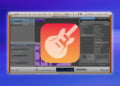For all musicians and podcasters out there, GarageBand is an excellent tool for creating and editing audio files. If you’re looking to add more audio files to your project, you’ll need to know how to import them into GarageBand.
In this article, we’ll guide you through the process of importing audio files into GarageBand. We’ll cover everything from setting up your project to finding and selecting compatible audio files, importing from iTunes or external sources, editing your audio files, and exporting your final project.
Setting Up Your Project in GarageBand
Before you can import audio files into GarageBand, you need to set up your project. Here are the steps:
- Open GarageBand on your Mac.
- Click “New Project.”
- Select the type of project you want to create (music, podcast, etc.).
- Choose your preferred settings for the project, such as the tempo and key.
- Click “Create.”
Once your project is set up, you can start importing audio files into it.
Finding Audio Files to Import
When it comes to importing audio files into GarageBand, it is important to find the right file type that is compatible with the software. The most common audio file types for musicians and podcasters are WAV and MP3 files.
To find compatible audio files, you can search for them online from various sources, such as royalty-free music libraries or audio distribution sites. It is also possible to search for audio files that are already in your possession. Before importing, make sure to check the file type and compatibility with GarageBand.
File Type and Compatibility
GarageBand is compatible with many audio file types, but not all. The supported file types include AAC, Apple Lossless, MP3, WAV and AIFF. Be sure to check the file type of your audio file before importing.
To check the file type, open the file location on your computer, right-click on the file, and select “Get Info” (Mac) or “Properties” (Windows). This will provide you with a detailed overview of the file properties, including file type and format.
File Quality
The quality of your audio file is also important when importing into GarageBand. Low-quality audio files may result in poor sound quality and impact the final outcome of your project. Make sure to choose high-quality audio files to ensure the overall sound quality is of the highest standard.
To check the quality of your audio file, you can check the file’s bitrate, which is a measure of audio quality. The higher the bitrate, the better the sound quality. You can use various media players, such as iTunes or VLC, to check the bitrate of your audio file.
Importing Audio Files from iTunes
Importing audio files from your iTunes library is a quick and easy way to add existing music or audio files to your GarageBand project. Here’s how:
- Open GarageBand and create a new project.
- Click on “Media” in the top right corner of the screen.
- Under the “Audio Files” tab, select “iTunes” from the dropdown menu.
- Browse through your iTunes library and select the audio file(s) you want to import.
- Drag and drop the selected file(s) into your GarageBand project.
You can also import an entire playlist from iTunes by clicking on “Playlists” in the “Media” tab, selecting the playlist you want to import, and dragging and dropping it into your GarageBand project.
Keep in mind that not all audio file types are compatible with GarageBand. If you have trouble importing an audio file, check its file type and compatibility with GarageBand before trying again.
Once your audio file(s) are imported, you can edit and enhance them using GarageBand’s tools and effects.
Importing Audio Files from External Sources
Aside from importing audio files from your iTunes library, GarageBand also allows you to import audio files from external sources, such as a microphone or an external hard drive.
Connecting External Devices
To import audio files from external devices, you must first connect the device to your computer. If you are using a microphone, connect it to your computer’s microphone input. If you are using an external hard drive, connect it to your computer’s USB port.
Choosing the Right File Type
When importing audio files from external sources, it is important to ensure that the file type is compatible with GarageBand. GarageBand supports a variety of audio file types, including MP3, AAC, AIFF, WAV, and CAF.
Before importing, check the file type and ensure that it is supported by GarageBand. Otherwise, you may need to convert the file to a compatible format using a third-party audio conversion tool.
Importing the Audio File
To import an audio file from an external source, select “File” from the GarageBand menu and choose “Import.” From the pop-up menu, select the external device where the audio file is stored.
Next, choose the audio file you want to import and click “Import.” The file will be imported into your GarageBand project and can be edited and manipulated using the various tools available.
Remember to save your project regularly to ensure that your imported audio files are properly saved and stored within the project.
Editing Your Imported Audio Files
Once you have imported your audio files into GarageBand, it’s time to start editing and enhancing them. GarageBand offers a range of powerful tools that you can use to make your audio sound professional and polished.
Trimming Audio Clips
One of the most basic but essential tools in GarageBand is the clip editor. You can trim the start and end points of your audio clips to remove unwanted noise or silence. To trim a clip, simply select it and drag the yellow handles at the start and end of the clip to the desired location. You can also use the Trim tool to make precise edits to your audio by adjusting the boundary lines in the clip editor.
Adjusting Volume Levels
If you have multiple audio tracks in your project, you may need to adjust the volume levels to balance them properly. GarageBand provides a volume slider for each track, allowing you to increase or decrease the volume as needed. You can also use the Pan control to adjust the stereo balance of your tracks.
Adding Effects
GarageBand has a wide range of audio effects that you can use to enhance your audio clips. You can add effects such as reverb, echo, and distortion to give your audio more depth and character. To add an effect, simply select the audio clip and click on the Effects tab in the Smart Controls panel. You can then choose from a range of presets or create your own custom effects.
Using Automation
Automation is a powerful feature in GarageBand that allows you to change the volume or effects of your audio tracks over time. You can use automation to create fades, buildups, and other dynamic effects. To add automation, simply click on the Automation button in the Smart Controls panel and choose the parameter you want to automate.
By using these tools and techniques, you can turn your imported audio files into polished, professional tracks that are ready for use in podcasts, music projects, and other multimedia applications.
Exporting Your Project with Imported Audio
Once you have successfully imported your desired audio files into your GarageBand project, the next step is to export your final product. Exporting your project with the imported audio files included is an essential step to ensure your audio is accessible and playable on all devices.
To export your project with imported audio, follow these simple steps:
| Step | Action |
|---|---|
| 1 | Click on “Share” in the top menu bar. |
| 2 | Select “Export Song to Disk”. |
| 3 | Choose your preferred file format, such as an MP3 or WAV file. |
| 4 | Click “Export” and choose the location on your computer where you want to save the exported file. |
It is important to note that when exporting your project, GarageBand will include all of the audio files that were imported into the project. This ensures that your final product includes all of the necessary audio components.
By following these simple steps, you can easily export your GarageBand project with all of your imported audio files included. This will allow you to share your final product with others and ensure that your audio is accessible on all devices.
Tips and Tricks for Importing Audio into GarageBand
Once you’ve imported your audio files into GarageBand, there are a few additional tips and tricks you can use to improve the quality of your project.
Adjust Volume Levels
After importing your audio files, you may find that some tracks are louder than others. To adjust the volume levels for individual tracks, simply click on the track you want to adjust and use the volume slider located in the track controls.
Use Equalization (EQ)
If you want to change the tone or character of your imported audio files, use the EQ tool located in the Smart Controls section. This tool allows you to adjust the levels of different frequencies in your audio track.
Apply Effects
GarageBand has a variety of built-in effects that you can use to enhance your audio files, such as reverb, delay, and distortion. To apply an effect, simply select the audio track you want to modify and choose an effect from the Effects Browser.
Use Automation
If you want to make changes to your audio files over time, you can use automation to adjust parameters like volume or panning. To use automation, select the track you want to modify and click on the automation button located in the track controls.
Improve Sound Quality
If you’re working with low-quality audio files, there are a few things you can do to improve the sound quality. First, try using the Noise Gate effect to remove any background noise. You can also use EQ to boost the frequencies that are lacking in your audio track.
Save Your Settings as a Preset
If you frequently use the same effects or settings on your audio files, you can save them as a preset for easy access in the future. To save a preset, simply click on the Save button located in the top right corner of the Effects Browser.
FAQ
Here are some commonly asked questions about importing audio files into GarageBand:
What file types are compatible with GarageBand?
GarageBand supports a variety of audio file types, including WAV, AIFF, CAF, and MP3. However, it is recommended that you import high-quality files to ensure the best sound quality.
Can I import audio files from my phone?
Yes, you can import audio files from your phone into GarageBand. One way to do this is by emailing the audio file to yourself and then downloading it onto your computer. From there, you can import the file into GarageBand.
How do I adjust the volume levels of an imported audio file?
To adjust the volume levels of an imported audio file, select the track in GarageBand and click on the “Volume” button in the Smart Controls window. You can then use the slider to adjust the volume as needed.
How can I improve the sound quality of my imported audio files?
One way to improve the sound quality of your imported audio files is by using GarageBand’s built-in equalizer. You can access this tool by selecting the track and clicking on the “EQ” button in the Smart Controls window. From there, you can adjust the levels of different frequencies to enhance the sound quality.
Can I import audio files with different tempos into the same GarageBand project?
Yes, you can import audio files with different tempos into the same GarageBand project. However, you may need to adjust the tempo of the imported files to ensure they sync up properly with the rest of your project.
What should I do if my audio file is not playing back in GarageBand?
If your audio file is not playing back in GarageBand, make sure it is in a compatible file format and that it has been imported correctly. You may also need to adjust the volume levels or effects settings to get the file to play back properly.