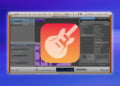If you’re a music enthusiast, you know that having the right pitch is crucial to producing high-quality music. Fortunately, GarageBand offers a range of features to adjust the pitch of your audio tracks, allowing you to create music that sounds professional. In this article, we will explore how to change the pitch in GarageBand and provide tips on how to perfect your pitch for a polished final product.
Understanding Pitch in Music
Pitch is a musical term that refers to the highness or lowness of a sound. It is a fundamental aspect of music that helps to create melody and harmony. In Western music, pitch is typically measured in terms of musical notes. These notes are represented by letters from A to G and are arranged in a sequence that repeats every octave.
The pitch of a note is determined by the frequency of its vibrations. High-pitched notes have a higher frequency, while low-pitched notes have a lower frequency. For example, the pitch of the note A440 is 440 vibrations per second. The distance between two notes is called an interval, and intervals are measured by the ratio of the frequencies of the two notes.
Musical Notes
There are 12 different notes in Western music, represented by the letters A, B, C, D, E, F, and G, each with a sharp or flat variant. These notes are arranged in a sequence that repeats every octave. The distance between two adjacent notes is called a half-step, while the distance between two notes separated by a half-step is called a whole step.
The sequence of notes in an octave is as follows: A, A#, B, C, C#, D, D#, E, F, F#, G, G#. The last note, G#, is a half-step away from A, completing the octave.
The Frequency of Sound
The frequency of sound is measured in Hertz (Hz), which is the number of sound waves that pass a given point in one second. Humans can hear sounds with frequencies ranging from about 20 Hz to 20,000 Hz.
The lower the frequency of a sound, the lower its pitch. For example, the note A below middle C has a frequency of 220 Hz, while the note A above middle C has a frequency of 440 Hz. This means that the note A above middle C is an octave higher than the note A below middle C.
Using GarageBand to Change Pitch
GarageBand offers users a variety of powerful tools to adjust the pitch of audio tracks and samples. Whether you’re a seasoned producer or new to music editing software, GarageBand’s pitch adjustment features are designed to help you perfect the sound of your music.
To get started with changing pitch in GarageBand, follow these steps:
- Open your GarageBand project and select the audio track or sample you wish to adjust the pitch of.
- Click on the “Edit” button, which looks like a pair of scissors, to open the editing window.
- Click on the “Pitch” button to open the pitch adjustment menu. Here you will see a variety of options for changing the pitch of your audio.
GarageBand offers two main methods for adjusting pitch – the Pitch Shifter and the Flex Pitch Editor. Let’s take a closer look at both options.
Changing Pitch with the Pitch Shifter
The Pitch Shifter is a powerful tool that allows you to adjust the pitch of your audio by a set number of semitones. To use the Pitch Shifter:
- Select the audio track or sample you wish to adjust the pitch of.
- Open the “Pitch” menu and select “Pitch Shifter”.
- Use the slider to adjust the pitch up or down by the desired number of semitones.
- Preview the changes by playing the audio and adjusting the pitch as needed.
The Pitch Shifter tool is a great option for quickly adjusting the pitch of your audio. However, it does not offer the same level of control as the Flex Pitch Editor.
Changing Pitch with the Flex Pitch Editor
The Flex Pitch Editor is a more advanced tool that allows you to adjust the pitch of your audio in a more precise manner. With the Flex Pitch Editor, you can adjust the pitch of individual notes within an audio track, allowing you to correct any pitch issues and create a more polished sound.
- Select the audio track you wish to adjust the pitch of.
- Open the “Pitch” menu and select “Flex Pitch”.
- The Flex Pitch Editor will open, displaying the audio waveform with individual notes highlighted.
- Drag the notes up or down to adjust their pitch, or use the tuning tools to correct any out-of-tune notes.
- Preview the changes by playing the audio and adjusting the pitch as needed.
The Flex Pitch Editor is a powerful tool that can help you correct any pitch problems in your audio tracks. However, it may take some practice to master its use.
Changing Pitch with the Pitch Shifter
The Pitch Shifter is a powerful tool in GarageBand that allows you to adjust the pitch of a track or instrument in real time. Pitch shifting is a great option for creating unique sounds or for matching the pitch of different audio elements in your project. Here’s how to use the Pitch Shifter:
- Select the audio track or instrument that you want to adjust.
- Open the Smart Controls panel and click on the “Pitch” button.
- Drag the “Pitch” slider up or down to adjust the pitch of the track.
- Use the “Fine” and “Coarse” sliders to adjust the pitch in smaller or larger increments, respectively.
- Preview the changes by playing the track and adjusting the pitch in real time.
You can also use the “Semis” slider to adjust the pitch by specific intervals, such as a half-step or a whole step. The Pitch Shifter tool also includes a “Formant” slider, which can be used to adjust the timbre or tone of the audio without changing its pitch.
Be aware that using the Pitch Shifter to dramatically adjust the pitch of an audio track can result in a loss of audio quality or clarity. It’s best to use this tool in moderation or in combination with other pitch adjustment options.
Tip: Experiment with different pitch settings to find the perfect sound for your project. You can also automate the Pitch Shifter tool to create pitch bends or other effects.
Changing Pitch with the Flex Pitch Editor
Gone are the days where you had to manually correct pitch errors in your audio tracks. Thanks to GarageBand’s Flex Pitch Editor, pitch correction is now a breeze. This tool allows you to adjust individual notes and pitches within your audio tracks, giving you total control over the pitch of your music.
To access the Flex Pitch Editor, select the audio track you wish to adjust and click on the “Editor” button at the top of the screen. From there, click on the “Flex Pitch” option in the top-left corner.
The Flex Pitch Editor displays your audio track in a piano roll format, allowing you to see the pitches of each note. To adjust the pitch of a note, simply click on it and drag it up or down. You can also adjust the length and intensity of each note, giving you even more control over your audio track.
One of the benefits of using the Flex Pitch Editor is that it allows you to correct pitch issues without affecting the overall sound of your audio track. You can make subtle adjustments to individual notes without altering the overall tone of your music.
Another benefit of using the Flex Pitch Editor is that it allows you to create harmonies and melodies by adjusting the pitch of individual notes. This can add depth and complexity to your music, making it sound more professional and polished.
Overall, the Flex Pitch Editor is a powerful tool that can take your music to the next level. Whether you need to correct pitch errors, create harmonies, or simply adjust the pitch of individual notes, the Flex Pitch Editor has you covered.
Changing the Pitch of Loops and Samples
GarageBand offers a wide range of loops and samples that you can use to enhance your music tracks. However, sometimes these loops and samples may not match the pitch of your project. Thankfully, GarageBand provides several ways to change the pitch of loops and samples to fit the rest of your tracks.
One simple way to change the pitch of a loop or sample is to use the Pitch Shifter tool. Simply select the track that you want to adjust and open the Pitch Shifter window. From there, you can adjust the pitch of the track by dragging the pitch slider up or down. Keep in mind that changing the pitch too drastically can lead to a loss of audio quality.
If you need more precise control over the pitch of a loop or sample, you can use the Flex Pitch Editor. This tool allows you to adjust the pitch of individual notes within a loop or sample. Simply select the track and open the Flex Pitch Editor. From there, you can see the pitch of each note and adjust it as needed. This method is ideal for correcting pitch issues in vocal recordings or other audio tracks with a lot of variation in pitch.
It’s also possible to adjust the pitch of a loop or sample by changing its tempo. This method can be useful if you want to change the pitch of a loop or sample without affecting its duration. To do this, select the track and open the Track Editor. From there, you can adjust the tempo of the track and GarageBand will automatically adjust the pitch to match.
When adjusting the pitch of loops and samples, it’s important to keep in mind that changing the pitch can affect the overall feel of the track. Always listen to the track and make sure that the changes you are making sound natural and cohesive with the rest of the project.
Tips for Perfecting Pitch in GarageBand
Changing pitch in GarageBand can be a challenging task, but with practice and the right approach, you can perfect your pitch adjustment skills and create professional-quality music. Here are some tips to help you perfect pitch in GarageBand:
1. Trust Your Ears
When adjusting pitch in GarageBand, it’s important to trust your ears and not rely solely on visual indicators. Some adjustments may sound correct even if they don’t line up perfectly with the pitch grid. Always listen for the desired effect and make adjustments accordingly.
2. Use Automation
Automation can be a powerful tool when it comes to adjusting pitch in GarageBand. By automating pitch changes over time, you can create subtle or dramatic effects that add depth and interest to your music.
3. Practice with Different Instruments and Genres
Experimenting with different instruments and genres can help you develop a better ear for pitch and become more comfortable with adjusting it. Try working with a variety of instruments and genres to expand your skills and knowledge.
4. Consider Using a Reference Track
Using a reference track can be a helpful way to ensure that your pitch adjustments are accurate. Choose a track that has the pitch you’re aiming for and reference it while making your adjustments.
5. Take Breaks
Adjusting pitch for an extended period of time can be taxing on your ears and concentration. Take regular breaks to rest your ears and clear your mind. This can help you maintain focus and make more accurate adjustments.
Troubleshooting Pitch Issues in GarageBand
Despite being an excellent music editing software, GarageBand can sometimes encounter pitch correction errors, which can drastically affect the quality of your tracks. In this section, we will address common pitch issues that users may face when using GarageBand to change pitch and provide tips for overcoming them.
Common Pitch Issues in GarageBand
Here are some of the most common pitch issues users experience when using GarageBand:
- Pitchy Vocals: This is a common issue that occurs when vocals sound out of tune or wobbly.
- Overly Auto-Tuned Vocals: Overuse of pitch correction tools can distort the natural sound of vocals.
- Inconsistent Pitch: Pitch changes may sound abrupt or inconsistent, affecting the overall quality of the track.
Troubleshooting Tips
Here are some tips on how to troubleshoot pitch issues in GarageBand:
- Avoid Overuse of Pitch Correction Tools: It is important to use pitch correction tools sparingly to maintain the natural sound of the track.
- Adjust Pitch Manually: Sometimes, automatic pitch correction tools can cause more harm than good. In such cases, it is best to adjust the pitch manually.
- Use Pitch Correction Tools in Moderation: If you must use pitch correction tools, do so in moderation, ensuring that it complements the overall sound of the track.
- Re-record the Vocals: If vocals sound too pitchy, it may be worthwhile to re-record them to ensure they are in tune.
- Experiment with Different Pitch Correction Tools: If a particular tool is not working for your track, try experimenting with different tools to find the best one.
- Practice: Pitch correction is a skill that takes practice to perfect. Don’t be discouraged if your first attempts are not successful.
Conclusion
Pitch correction issues are common when using any music editing software, but they can be overcome with the right techniques and practice. By utilizing the tips provided in this section, you can troubleshoot pitch issues and produce professional-sounding tracks with GarageBand.
Frequently Asked Questions About Changing Pitch in GarageBand
Here are some frequently asked questions about changing pitch in GarageBand:
Q: Why is changing pitch important in music production?
A: Changing pitch is an essential tool in music production. It helps you create music that is in tune and sounds professional. By adjusting the pitch, you can correct mistakes in singing or playing an instrument, or create a unique sound by manipulating the pitch of a sample or loop.
Q: Can I change the pitch of a specific part of an audio track?
A: Yes, you can. GarageBand offers two main tools for changing pitch: The Pitch Shifter and the Flex Pitch Editor. With the Pitch Shifter, you can adjust the pitch of the entire audio track. With the Flex Pitch Editor, you can adjust the pitch of specific notes within an audio track.
Q: Can I change the pitch of loops and samples?
A: Yes, you can. GarageBand allows you to change the pitch of loops and samples, which can greatly expand your creative options.
Q: Can pitch correction ruin the natural sound of a recording?
A: Yes, it can. While pitch correction can be helpful in correcting mistakes and making audio sound more in tune, it can also create an unnatural sound if overused. It is important to use pitch correction judiciously and aim for a natural-sounding end result.
Q: How do I know which pitch adjustment method to use?
A: The Pitch Shifter and Flex Pitch Editor are the two main methods available for adjusting pitch in GarageBand. The right method to use will depend on your specific needs and the recording you are working with. It is recommended to experiment with both methods and determine which one works best for you.
Q: Can I fix pitch issues on a live recording using GarageBand?
A: It is possible to use GarageBand to fix pitch issues in a live recording, but the process may be more challenging. It is recommended to use high-quality microphones and recording equipment to minimize pitch issues in a live recording.