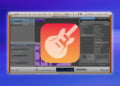GarageBand is a powerful audio editing software that allows musicians, producers, and content creators to create high-quality audio files for a variety of purposes. Whether you want to record and produce music, edit podcasts, or create soundtracks, GarageBand provides a robust set of tools and features that enable you to achieve professional-level results.
In this article, we will guide you through the process of editing audio in GarageBand, providing step-by-step instructions for importing audio files, using basic and advanced editing techniques, mixing and mastering audio, collaborating with others, troubleshooting common issues, and exploring alternative software options. By the end of this article, you will have a comprehensive understanding of how to edit audio in GarageBand and create polished, high-quality audio files.
Importing Audio Files into GarageBand
Before you can start editing audio in GarageBand, you need to import the audio files you want to work on. There are several ways to do this:
Drag-and-Drop Method
The easiest method is to simply drag-and-drop your audio files into the GarageBand project. To do this, open your project and drag the audio file from its location in Finder or Windows Explorer and drop it into the GarageBand timeline or into the track area. The imported file will appear as a new track in the project.
Import Audio from File
If you prefer, you can use GarageBand’s Import Audio feature. To access this feature, click on the File menu and choose Import > Audio File. Browse to the location of the audio file you want to import and select it. Then, GarageBand will import the file into the project.
Record Directly into a New Track
You can also record audio directly into a new track in GarageBand. To do this, make sure your microphone or audio interface is connected and selected as the input source in GarageBand. Then, create a new track by clicking on the “+” button in the track area. Finally, click on the record button to start recording.
Regardless of which method you choose to import your audio, you can now start editing it in GarageBand.
Audio Editing Basics
If you’re new to editing audio in GarageBand, it’s important to familiarize yourself with the various tools and functions available. By understanding the basics of audio editing, you can make precise edits to your tracks and achieve the sound you’re looking for.
Trimming and Cutting Audio
One of the most common tasks in audio editing is trimming and cutting sections of audio. To trim a section of audio, simply select the portion you want to remove and hit the delete key. To cut a section, use the split tool to divide the track into two parts, then delete the unwanted portion.
To use the split tool, navigate to the section of audio you want to cut, then click the scissors icon in the toolbar or press Command + T. The track will be split into two sections, allowing you to make precise cuts.
Copying and Pasting Audio
If you want to duplicate a section of audio or move it to a different part of the track, use the copy and paste functions. To copy a section, select it and hit Command + C. To paste it elsewhere, place the playhead where you want the audio to begin and hit Command + V.
Navigating Audio
To navigate audio in GarageBand, use the playhead or the timeline. The playhead is the vertical line that moves along the track as you play or pause the audio. You can also use the timeline to jump to specific points in the track by clicking on different parts of the ruler.
Undo and Redo
GarageBand includes an undo and redo function, allowing you to easily backtrack and correct mistakes. To undo an action, hit Command + Z. To redo, hit Command + Shift + Z.
By mastering these basic functions, you’ll be well on your way to editing audio like a pro in GarageBand.
Advanced Audio Editing Techniques
GarageBand offers a range of advanced editing techniques that can take your audio production to the next level. Below are some of the key techniques to consider:
Splitting and Joining Tracks
If you have recorded a long audio clip, you may want to split it into smaller segments to work on individual sections. To split a track, select the section you want to split and click “Edit” in the menu bar. Choose “Split” and a new track will be created with the selected section. To join tracks, select the tracks you want to merge and click “Edit.” Choose “Join” and the selected tracks will be combined into a single track.
Cross-fading
Cross-fading is a technique that blends two audio tracks together to create a smooth transition between them. To cross-fade tracks in GarageBand, select the two tracks you want to cross-fade and choose “Mix” from the menu bar. Click “Crossfade” and adjust the length of the crossfade to your desired duration.
Adding Effects
GarageBand offers a range of effects that can enhance your audio production, including reverb, delay, and distortion. To add an effect to a track, select the track and click “Edit” in the menu bar. Choose “Add Effect” and select the effect you want to add. Adjust the effect settings to suit your requirements.
Alternatively, you can use third-party plugins and effects with GarageBand. To use a plugin, download it from a reputable source and install it on your computer. Open GarageBand and select the track you want to apply the plugin to. Click “Edit” and choose “Audio Units” from the dropdown menu. Select the plugin you want to use and adjust the settings as required.
Mixing and Mastering
Once you have completed the audio editing process, the next step is to mix and master your tracks. Mixing involves adjusting levels, panning, and adding effects to create a balanced sound, while mastering involves finalizing the audio for different platforms and devices.
Here are some basic steps for mixing and mastering your tracks in GarageBand:
- Adjust levels: Use the volume faders to adjust the levels of each track so that they blend well together. You can also use the pan control to position each track in the stereo field.
- Add effects: GarageBand has a range of built-in effects, such as reverb and EQ, which you can use to enhance your tracks. Experiment with different effects to find the best sound.
- Apply compression: Compression helps to even out the levels of a track, making it sound more polished. Use the compression plugin in GarageBand to achieve this effect.
- Add finishing touches: Once you are happy with the mix, use mastering plugins to finalize the audio. These plugins can help to balance the overall sound and optimize the track for different platforms, such as streaming services or CDs.
Mastering audio can be a complex process, so it’s important to take your time and experiment with different settings to achieve the desired result. Here are some additional tips:
- Use reference tracks: Listen to other tracks in a similar genre to get an idea of how they are mixed and mastered.
- Take breaks: Your ears can become fatigued when working on audio for long periods of time. Take regular breaks to rest your ears and ensure you are making the best decisions.
- Keep it simple: Don’t overdo the effects and processing. Sometimes less is more when it comes to mixing and mastering.
By following these steps and tips, you can achieve a professional sound in your GarageBand projects.
Collaboration and Sharing
GarageBand makes it easy to collaborate with other musicians and producers, even if they are located in different parts of the world. With built-in sharing features and support for plugins and extensions, users can work together seamlessly to create high-quality audio projects.
Sharing GarageBand Projects
One of the easiest ways to collaborate in GarageBand is by sharing projects with others. To share a project, simply click on the “Share” button in the top-right corner of the app and choose the desired sharing option, such as sending a project via email or exporting it to a file. Other users can then import the project into their own GarageBand app and make edits or additions as needed.
Collaborating Remotely
GarageBand also supports remote collaboration, where two or more users can work on the same project in real-time. To collaborate remotely, users must first share their project with others, and then enable “Collaboration” in the app. This allows multiple users to work on the same project simultaneously, making it easy to exchange ideas and make changes in real-time.
Plugins and Extensions
GarageBand supports a wide range of third-party plugins and extensions, which can enhance the app’s functionality and streamline the editing process. Users can browse and download plugins from the GarageBand store, or add their own custom plugins to the app. These plugins can be used to add effects, improve audio quality, and perform other advanced editing tasks.
Some popular plugins for GarageBand include Logic Pro X plugins, Waves plugins, and Audio Units plugins. Users can also create their own plugins using the Audio Unit Extension API, which allows them to customize the app’s functionality and add new features.
Troubleshooting Common Issues
While editing audio in GarageBand, users may encounter a variety of issues that can impact the quality of their work. Here are some common issues and tips for resolving them:
Audio Distortion
Distortion can occur when the input levels are too high, or when too many effects are applied. To solve the issue, try reducing the input levels and removing any unnecessary effects.
Latency
Latency is a delay between the time a sound is produced and when it is heard. This can make it difficult to record and edit audio accurately. To reduce latency, try increasing the buffer size in the preferences menu.
Syncing Issues
If audio tracks are not syncing properly, it may be due to incorrect settings or a software glitch. Try adjusting the tempo and time signature, or resetting the software preferences.
If these solutions do not resolve the issue, consider seeking help from the official GarageBand community forum or contacting Apple support.
GarageBand Alternatives
If you’re looking for an alternative to GarageBand for editing audio, there are several options available, each with its own set of pros and cons. Here are some of the best audio editing software alternatives:
Audacity
Audacity is a free, open-source audio editing software that is available for Windows, Mac, and Linux. It offers a wide range of features, including multi-track recording, noise reduction, and audio effects. Audacity is an excellent choice for beginners due to its user-friendly interface and the availability of online tutorials and forums.
Ableton Live
Ableton Live is a digital audio workstation designed for live performances as well as studio production. It is available for both Windows and Mac and offers features such as unlimited track counts, virtual instruments, and audio effects. Ableton Live is a great choice for electronic music producers and DJs due to its ability to manipulate audio in real-time.
Logic Pro X
Logic Pro X is a digital audio workstation developed by Apple for Mac users. It offers a comprehensive set of tools and features, including multi-track recording, MIDI editing, and virtual instruments. Logic Pro X is a professional-grade software that is used by many industry professionals, such as musicians and film composers.
Pro Tools
Pro Tools is a digital audio workstation used by professionals in the music and film industries. It is available for both Windows and Mac and offers a wide range of features, including multi-track recording, MIDI editing, and audio effects. Pro Tools is a popular choice for professional audio engineers and music producers due to its advanced editing capabilities.
When choosing an alternative to GarageBand, it’s essential to consider your needs and preferences. Each software has its own set of advantages and disadvantages, and what works for one person may not work for another. Consider factors such as cost, compatibility with your computer system, and features required for your specific project.
FAQs
How do I remove background noise in GarageBand?
To remove background noise in GarageBand, select the audio region you want to clean up. Go to “Effects” > “Noise Gate” > “Reduce Noise.” Adjust the sliders until you find the desired level of noise reduction. You can also try using the Equalization (EQ) tool to further refine your results.
How do I export audio files in GarageBand?
To export audio files in GarageBand, go to “Share” > “Export Song to Disk.” Choose your preferred file format (such as MP3 or WAV), adjust the settings as needed, and then select the destination folder for your exported file.
How do I use third-party plugins and effects in GarageBand?
To use third-party plugins and effects in GarageBand, first ensure that the plugin is compatible with the software. Then, go to “Preferences” > “Audio/MIDI,” and select the “Audio Units” tab. Check the box next to the name of the plugin you want to use, and it will be available in the “Audio Units” section of the “Smart Controls” panel.
Can I collaborate on a GarageBand project with others remotely?
Yes, you can collaborate on a GarageBand project with others remotely. One way to do this is by sharing the project file through a cloud storage service, like iCloud or Dropbox. You can also use the “GarageBand for iOS” app to collaborate with others on the go.
Will GarageBand work on my computer?
GarageBand is a macOS-only application and can only be installed on Apple computers running macOS. Your Mac must meet the minimum system requirements specified by Apple to run GarageBand without issues.
How do I fix audio distortion in GarageBand?
To fix audio distortion in GarageBand, first identify the cause of the distortion. It may be due to clipping, overloading, or a plugin effect. Try lowering the levels of the tracks in question, removing any plugins or effects, or adjusting the input levels. You can also use the “Declipper” tool in the “Editor” panel to remove clipping distortion.