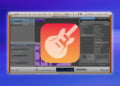GarageBand is one of the most popular digital audio workstations, widely used by musicians and producers worldwide. If you’re new to GarageBand, exporting your music can feel overwhelming. However, it’s a necessary step if you want to share your creations with others or take your music to the next level. In this article, we’ll guide you through the process of exporting a song from GarageBand, step-by-step. Follow our tips and tricks to ensure your exported song is of the highest quality.
Preparing Your Track for Export
Before exporting your song, it’s essential to make sure that your track is ready. This means checking that you’ve completed all necessary editing, mixing, and mastering stages. You should ensure that all audio levels are balanced and that there are no glitches or unwanted noise in your track.
You can use the built-in tools in GarageBand to edit your track, including equalizers, compressors, and reverb. By adjusting these settings, you can shape the sound of your track and make it sound professional.
Another important consideration is the length of your track. Most streaming platforms have specific guidelines for track length, so it’s important to make sure your track adheres to these standards.
In addition to these technical considerations, you should also take some time to listen to your track and make sure that it sounds the way you want it to. If you’re not happy with the final result, you may need to revisit some of the editing or mixing stages before exporting your track.
Choosing the Export Format
GarageBand offers different options for exporting your track, depending on your intended use. To begin, click on the “Share” button located in the top-right corner of your GarageBand screen. You will then see a drop-down menu with several options, including “Export Song”.
When exporting your GarageBand song, you can choose to export it as an MP3, AAC, WAV or AIFF file format. It is important to select the format that best suits your project’s needs.
| Format | Best For | Quality |
|---|---|---|
| MP3 | Sharing and uploading on the internet | Good |
| AAC | iTunes and Apple Music | High |
| WAV | Professional use and audio editing | Best |
| AIFF | Professional use and audio editing on Macs | Best |
Consider the purpose and the quality needed for your track before selecting a file format. If you are unsure which format to choose, try exporting your track in different formats to compare and determine the best one for your project.
Choosing the Export Quality
After choosing the export format, it is important to choose the export quality. GarageBand offers various options for quality depending on your needs. You can opt for a higher quality that produces better sound output, but takes up more space. Alternatively, you can choose lower quality, which takes up less space but produces a lower quality sound output.
When choosing the export quality, consider the purpose of the exported file. If you plan to upload your track to a streaming platform, it is recommended to choose a higher quality format to ensure the best listening experience for your audience. If you are exporting a demo or a reference track for personal use, a lower quality format may be sufficient.
To adjust the export quality in GarageBand, go to the “Share” menu and select “Export Song.” In the “Export Your Song” window, click on the drop-down menu next to “Quality” and choose your desired quality level. You can also adjust the bit rate and sample rate in the same window.
Remember, the export quality directly affects the sound output of your track, so choose wisely depending on your needs.
Naming Your Exported File
Choosing a name for your exported GarageBand file is an essential step in the exporting process. The name you choose will make it easier to find your song when you need it later on.
It is crucial to give your exported file a meaningful name that reflects the essence of the song you have created. Try to keep the name simple and easy to remember.
If you are producing multiple versions of the same song or exporting different tracks from a single project, consider adding specifying words to the file name. For example, you can include the track number, instrument, or vocalist names.
After you have chosen a name, be sure to add a file extension to indicate the file format you chose earlier in the process. This will help you quickly identify the type of file you are working with.
Setting Up Your Export Destination
Now that you have chosen your preferred export format, quality, and named your song, it’s time to set up your export destination. This is where your exported file will be saved.
You have two options: you can save your file to your computer or an external hard drive. If you choose to save it to your computer, make sure you create a folder that is easily accessible and has enough storage space. Otherwise, you can plug in your external hard drive and create a folder there.
When choosing the right location to save your file, consider where and how you plan to use your exported song. If you want to share it with your friends or post it on a music sharing platform, saving it on your computer is a good option. However, if you plan to use it for a professional project, storing it on an external hard drive is a safer choice.
Exporting Your Song
Now that you have completed all necessary preparations, it’s time to export your song. Follow these quick steps:
- Click on the “Share” button located on the top-right corner of your GarageBand screen.
- Choose the “Export Song” option from the drop-down menu.
- Select the desired export format and quality. Choose the option that best suits your needs.
- Enter a meaningful name for your track, and set up your export destination.
- Click the “Export” button to start exporting your song.
Depending on the length of your track and the quality you choose, the export process may take some time. Please be patient.
Tip:
If you plan to share your exported file with others or upload it to a streaming platform, it’s a good idea to compress your file into a zip folder. This makes it easier and faster to transmit, and it also helps to preserve the quality of your song.
Checking Your Exported File
After exporting your song, it is essential to check your exported file to ensure that it is of good quality. Here are some steps to help you check your file successfully:
- Listen to your exported audio file: The first step to checking your exported file is to play the audio file. If you hear any audio errors or glitches, you need to go back and make some adjustments.
- Check the audio levels: Ensure that the audio levels are consistent throughout your track. If you notice any sudden spikes or drops in the audio, you need to adjust them to ensure a balanced sound.
- Listen for unwanted noise: Listen carefully to the file to check for any unwanted background noise or distortions that might have been included during the export.
- Compare the exported file with the original: Compare the exported file with the original audio file to ensure that what you exported is precisely what you intended to export.
By following these steps, you can confidently know that you have exported a song from GarageBand and have a high-quality audio track to share with the world.
Frequently Asked Questions (FAQs)
Here are some frequently asked questions about exporting songs from GarageBand:
Q: How do I know if my song is ready to be exported?
A: Ensure that you have completed all editing, mixing, and mastering of your track. Check that your audio levels are balanced and that there are no glitches or unwanted noise in your track.
Q: Can I change the export format after exporting the song?
A: No, you cannot change the export format after exporting the song. You will need to export the song again with your desired format.
Q: What is the best export format for sharing my song on streaming platforms?
A: MP3 is the most commonly used format for sharing songs on streaming platforms as it is widely supported and takes up less space.
Q: Can I export my song in different formats and qualities simultaneously?
A: Yes, you can export your song in different formats and qualities simultaneously by selecting “Export Multiple” in the share menu.
Q: How can I compress the size of my exported file?
A: You can compress the size of your exported file by choosing a lower quality or by trimming unnecessary parts of your track. However, keep in mind that reducing the quality may affect the sound output.
Q: What should I do if my exported file has audio errors or glitches?
A: If your exported file has audio errors or glitches, you may need to re-export your song or troubleshoot the issue in GarageBand.