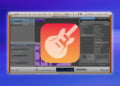GarageBand is an incredibly powerful digital audio workstation that is available to all Apple users for free.
It allows you to create music, podcasts, voiceovers, and soundtracks in a very user-friendly way.
Not only does GarageBand come packed with all the essential features for music production, but it also has a range of advanced tools that can take your work to the next level.
But, with so many different features, it can be overwhelming to know where to start.
That’s why we have put together this guide to help you master GarageBand.
In this post, we will provide you with step-by-step instructions on how to use GarageBand to create your own music.
Whether you are a complete beginner or have some experience using GarageBand, this guide will help you to make the most of this powerful software.
We’ll start by walking you through the steps of getting started with GarageBand, setting up your audio interface, and customizing your workspace.
Launch GarageBand and create a new project
Knowing how to use GarageBand can be an extremely valuable skill for those in the music industry or those who simply enjoy creating music.
To get started, the first step is to launch the GarageBand application and create a new project.
This can be done by selecting “File” from the menu bar at the top of the screen, then choosing “New” and “New Project.” From there, you will be able to choose the type of project you want to create, such as a music project, podcast, or movie score.
The new project window will have options for setting the tempo, key, and time signature, as well as the option to choose different types of instrument tracks, including virtual instruments or audio tracks for recording live instruments or vocals.
Taking the time to properly launch GarageBand and set up your project will make the rest of the process much smoother and allow for an easier and more pleasurable music-making experience.
Familiarize yourself with the user interface
To use GarageBand effectively, it is important to become familiar with its user interface.
The interface is designed to help users navigate all the features and functions of the software seamlessly.
At first glance, it can be overwhelming, so taking the time to familiarize oneself with the interface is crucial to ensure you can get the most out of the software.
Key features like the track editor, mixer, and instrument library can be accessed through the main menu, while other tools are only available in certain views.
With some practice, navigating and using the user interface will become second nature, allowing you to focus on creating music with ease.
Record audio with a microphone
Recording audio with a microphone in GarageBand is an essential skill that all users should strive to acquire.
To do so, first, make sure that your microphone is properly connected to your computer.
Next, open a new project in GarageBand and create a new track by selecting “New Track” from the “Track” menu.
When prompted, select “Audio” and then “Microphone” from the options provided.
Once you have created your track, make sure that your microphone is selected as the input source.
To do so, click on the “Input” button and select your microphone from the dropdown menu.
Finally, click on the red circle in the track header to start recording, and use the spacebar to stop the recording.
Once you have recorded your audio, you can edit it using a variety of tools and effects available in GarageBand.
With these simple steps, you will be able to record high-quality audio with your microphone in GarageBand.
Record virtual instruments
Recording virtual instruments is an essential aspect of music creation in GarageBand.
The software comes with a range of virtual instruments including drums, guitars, keyboards, and many more that can be easily added to your project.
Here’s how to record virtual instruments in GarageBand.
First, select the track you want to record your virtual instrument on, and then click on the ‘Browse’ tab in the Library pane.
Choose the category of instrument you want to record, then select the specific instrument you want to use.
Once you’ve loaded the instrument, click on the record button and start playing.
You can choose to record the instrument in real-time or use the step sequencer to create a sequence of notes.
Remember to pay attention to the tempo and timing when playing your instrument to ensure accurate recording.
With GarageBand’s extensive range of virtual instruments, you can create any sound you desire and take your music production to the next level.
Add more tracks to the song
If you want to modify your song in GarageBand, one of the main things you can do is add more tracks.
This is a critical step when you want to develop the sound and texture of your music.
GarageBand lets you create up to 255 tracks, so the options are endless.
To add more tracks, simply click the “+” icon in the top-left corner of the GarageBand window and select “New Track.” You can choose the type of track you want to add, for example, instrument or vocal track, or even a drum track.
Once you’ve selected the type of track you want to add, you can begin adjusting the channel EQ settings, effects settings, and MIDI settings for each track to further refine your music.
Adding more tracks is an essential tool for enhancing your compositions and creating a more dynamic sound.
Edit the audio and adjust the levels
If you’re looking to produce high-quality audio content, one of the critical stages is editing and adjusting the levels.
In GarageBand, this process is straightforward and reliable.
Start by selecting the audio clip you want to edit, then use the editing tools to cut, trim, and arrange the clip precisely.
Once the clip is trimmed to the desired length, it’s time to adjust the levels.
This is the process of balancing the volumes of multiple components within the audio clip, such as individual tracks or sections that are too loud or too quiet.
In GarageBand, you can use the built-in mixing console to adjust each track’s levels and panning accurately.
This stage is essential in enhancing the overall quality and clarity of your audio production.
Take your time, pay attention to each track, and ensure everything is balanced correctly for the best results.
Add effects and filters as desired
GarageBand is a versatile application that not only allows you to record music but also lets you add effects and filters to enhance the quality of your recordings. Here’s how to add effects and filters in GarageBand:
- Select the track you want to add effects to.
- Go to the Smart Controls tab, and select the Audio Effects button.
- Choose an effect from the list to apply it to your track.
- Adjust the settings for the effect by using the sliders or knobs available.
- To add a filter, click on the EQ button and select the type of filter you want to apply.
- Adjust the settings to fine-tune the frequency balance of your track.
- Preview your track with the effects and filters applied and make any necessary adjustments until you achieve the desired result.
By adding effects and filters in GarageBand, you can take your music to the next level and make it sound more professional.
Remember to experiment with different settings and effects to find the ones that work best for your unique style and sound.
Mix and master the finished track
When it comes to producing high-quality audio tracks, mixing and mastering your finished song is a crucial step in the process.
In GarageBand, there are several tools and techniques you can use to achieve a professional-sounding mix.
Firstly, it’s important to organize your tracks and adjust levels to create a balanced mix.
This can be done by using the mixer, which allows you to adjust volume, panning, and add effects to individual tracks.
Utilizing EQ and compression plugins can also help to level out the sound and give your mix a polished finish.
Once your mix is sounding good, mastering is the final step to bringing your audio to its full potential.
This involves applying processing to the mixed track to optimize it for playback on various systems and to enhance the overall sound.
In GarageBand, you can use mastering presets or create a custom mastering chain using plugins such as limiter, compressor, EQ, and stereo widener.
It’s important to keep in mind that mixing and mastering are both intricate processes that require a lot of time, patience and attention to detail.
However, with the right techniques and tools, you can create professional-sounding tracks right from your home studio using GarageBand.
Export the completed song as an MP3 or other format
Once you have completed your masterpiece in GarageBand, it’s time to export it as an MP3 or other format.
This process is simple and straightforward, and it allows you to share your music with others.
To begin, click on the “Share” button located in the upper-right corner of the GarageBand window.
Next, select “Export Song to Disk” from the menu that appears.
This will open the “Export” dialog box where you can select the format for your exported song.
Choose the desired format and adjust your encoding settings if needed.
Once you’re happy with your settings, click the “Export” button and GarageBand will process your track and save it to your desired location.
Congratulations, you have now exported your completed song from GarageBand!
Share the song with friends and family
Sharing the songs you’ve created in GarageBand with friends and family is an excellent way to showcase your new musical talents.
With the built-in sharing options, it’s easy to export a finished song or a work-in-progress and send it to others via email, messaging apps, or social media.
Additionally, you can take advantage of the “Share to iTunes” feature to create a permanent backup of your creations, which you can then sync with your other Apple devices.
To share your newly completed song, click on the “Share” button on the top-right corner of the GarageBand interface and choose the format and quality you prefer.
Once you’ve done that, select the platform you’d like to share it on and click “Export.” Whether you’re sharing your latest masterpiece or an unfinished demo, you can get feedback, appreciation, and constructive advice from those closest to you, and continue developing your skills as a GarageBand artist.
Conclusion
In conclusion, GarageBand is a powerful tool that can help you create amazing music right from your home.
With its intuitive interface, the wide range of virtual instruments and sound effects, and its support for third-party plugins, it’s never been easier to create professional-sounding tracks.
By following the tips and tricks we’ve shared, you’ll be well on your way to producing your own musical masterpieces in no time.
So, fire up GarageBand, start experimenting, and let your creativity soar!