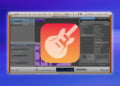GarageBand for iPhone is a powerful music creation tool that provides users with a vast range of sounds, instruments, and effects to explore.
This app is an excellent option for professional musicians and beginners alike who want to create exceptional music from their mobile devices.
Whether you are looking to record music, edit a podcast, or lay down a beat, GarageBand has the features you need to get the job done.
In today’s world, recording and producing music has become increasingly accessible, thanks to the development of mobile apps like GarageBand.
With this app, you no longer need to invest in expensive equipment or software to make professional music.
GarageBand provides an affordable and portable solution to anyone looking to get into the world of music creation.
This app is perfect for musicians on the go or those who want to get a quick idea down on their iPhone.
However, with so many features and capabilities, navigating GarageBand’s interface can be daunting.
Download the GarageBand App on the Apple Store
GarageBand is one of the most popular music creation apps for Apple devices.
It allows you to create high-quality music tracks without needing any external equipment.
If you’re interested in using the app to explore and create amazing music, the first step is to download the GarageBand app on the Apple Store.
To do this, simply open the Apple Store app on your iPhone and search for ‘GarageBand’.
Once you have located the app, tap the ‘Get’ button next to it to begin the download.
After the download completes, the app will be automatically installed on your iPhone, and you’ll be ready to start making music.
It is important to have a stable internet connection to ensure a smooth download process.
Once you have successfully downloaded and installed the GarageBand app, the next step is to explore its features to start creating music.
Open the App and Create a New Track
GarageBand is a powerful music creation tool available on the iPhone that allows users to make music quickly and easily.
To get started, open the app and create a new track.
This can be done by tapping on the “+” icon located in the upper right corner of the screen.
From there, select the type of track you want to create, such as a virtual instrument, microphone, or audio recorder.
Once you have selected the track type, you will be taken to the track editor where you can start creating your music.
The process of creating a track is intuitive and user-friendly, so don’t be afraid to experiment and try out different types of tracks to get the sound you’re looking for.
With GarageBand, users have the power to create professional-sounding music right from their iPhones.
Choose the Instruments, Effects, and Loops
Using the Instruments, Effects, and Loops in GarageBand is essential for creating high-quality music tracks with your iPhone.
To choose the right options, tap the Tools icon and select Tracks View.
From there, select the plus sign to add a new track.
Then, tap the Instrument button to access a wide range of musical instruments that you can use in your track.
For effects, select the Smart Controls button, which takes you to the EQ and effects panel, and select an effect to apply.
Additionally, the Loop feature offers a vast library of pre-recorded beats and melodies that you can use to enhance your track.
Go to the Loop Browser to search, preview, and add loops to your track.
With GarageBand’s Instruments, Effects, and Loops, you can create professional-sounding music tracks with ease.
Record Audio and Make Edits
GarageBand is a powerful digital audio workstation available on iPhone that lets you record, edit, and produce high-quality audio tracks.
One of the key features of GarageBand is the ability to record audio and make edits quickly and easily.
To record audio, simply tap the + icon on the right side of the screen and select the microphone option.
You can then choose to record in stereo or mono, adjust the input gain, and set a count-in time.
After recording, you can use the editing features to make adjustments like trimming the beginning or end of a recording, splitting a recording into sections, adjusting the volume level, and adding effects like EQ or compression.
With these tools at your disposal, you can create professional-quality audio recordings on your iPhone with ease.
Create a Music Video with GarageBand
GarageBand on iPhone is a powerful tool that can not only help you create and record music, but also make music videos.
With GarageBand, you don’t need expensive equipment or a professional video editing software to bring your music to life.
Using the app, you can create a music video by combining your recorded audio with images or videos.
To start, record your audio on GarageBand and export it to your camera roll.
Next, choose images or videos that match the mood and feel of your music, and import them into iMovie.
From there, it’s just a matter of syncing your audio with the visuals and adding any effects, captions, or transitions you desire.
With GarageBand, you can create a professional-looking music video in a matter of hours that will add an extra dimension to your music and help you stand out in a crowded industry.
Mix and Master Your Song
Mixing and mastering your song is the final process in creating a professional and polished sound.
With GarageBand on iPhone, you have access to a variety of tools that can help you achieve this goal.
Firstly, you need to make sure that all of your individual tracks are balanced and blended together.
This can be achieved by adjusting the volume levels and panning each individual track to create space and separation within your mix.
Once your tracks are balanced, you can add effects such as EQ, compression, and reverb to enhance certain elements and create a cohesive sound.
After mixing, you can move on to mastering, which involves making final adjustments to the overall tonality, loudness and dynamics of the mix to ensure it sounds crisp and professional when it is played on various speaker systems.
By taking the time to mix and master your song properly, you can create a polished and professional sound that will impress your audience.
Share Your Song
If you’re an aspiring musician looking to create and share your music, GarageBand on iPhone offers the perfect opportunity to do so.
One of the most useful features of this app is “Share Your Song,” allowing you to easily distribute your creations across various online platforms.
To use this feature, simply tap on the “My Songs” option and select the project you’d like to share.
Next, tap on the “Share” icon and choose from a range of sharing options, such as sharing it on social media, sending it through email, or exporting it to a specific app.
Whether you’re just starting out or are a seasoned musician, sharing your music has never been easier with GarageBand on iPhone.
Give it a try and let the world hear what you can do!
Create Live Loops with GarageBand
One of the exciting features of GarageBand on iPhone is the ability to create live loops.
Live loops are music loops that can be played, remixed, and arranged in real-time.
You can quickly create and manipulate sound patterns by tapping on colorful cells that represent different sounds and instruments.
By doing this, you can create unique music compositions and build your beats from scratch.
Whether you are an experienced music producer or a beginner, Live Loops is a useful tool that allows you to unleash your creativity and bring your music ideas to life.
In this guide, we will show you how to use live loops in GarageBand on your iPhone, so you can start creating your unique music creations.
Use GarageBand with Other iOS Apps
If you wish to take your GarageBand projects up a notch, it’s worth considering using other iOS apps to enhance your music creation.
By integrating GarageBand with other apps, you can expand your sonic palette and create unique music pieces.
Thankfully, Apple has created a few methods to facilitate the integration of GarageBand with other apps, making it possible to incorporate their features and tools in your production.
You can use Audiobus, Inter-App Audio or Audio Unit Extension to add instruments, effects or synths from other apps into GarageBand.
Each method has its benefits and restrictions, so it is essential to choose the one that best suits your workflow.
Remember that experimenting is key when it comes to creating music, so don’t hesitate to try different combinations until you find the one that works best for you.
Export Your Music from GarageBand
Exporting your finished tracks and creations from GarageBand on iPhone is a crucial step in the music production process. Here’s how to do it:
1. Open your project in GarageBand and hit the “My Songs” button in the top left corner.
2. Tap and hold on the project you want to export until a pop-up menu appears.
3. Choose the “Share” option from the pop-up menu.
4. Next, select the format you want to export in. The most commonly used formats are MP3 and WAV.
5. Choose the app or method through which you want to share or save your exported file. For example, you could save it to iCloud Drive, send it to a cloud storage service, or email it to yourself.
6. Select the specific location or recipient and hit “Export” to finalize the process.
By following these steps, you can easily export and share your music from GarageBand on iPhone for professional quality tracks to share with others or use elsewhere in your music projects.
Conclusion
In conclusion, using GarageBand on your iPhone is an incredible way to unleash your hidden musical talents.
While it may seem a bit intimidating at first, with a little bit of effort and patience, anyone can make great music without having to pay for expensive equipment or software.
With the right understanding of the app’s features and functions, you can create dynamic and professional-sounding tracks right from your phone.
So go ahead, download GarageBand and start making music that you can be proud of!