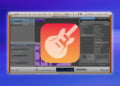If you’re a music producer, you know how important it is to have a broad range of sounds and instruments at your disposal. This is where soundfonts come in. In this article, we’ll be exploring how to use soundfonts in GarageBand, Apple’s popular digital audio workstation. With soundfonts, you can add a whole new dimension to your music production by incorporating new sounds and textures into your tracks.
In this section, we’ll be introducing soundfonts and highlighting their key benefits in music production. We’ll also explore how to use soundfonts in GarageBand to create unique and professional sounds. Whether you’re new to soundfonts or an experienced music producer, this guide will provide all the information you need to get started.
What are Soundfonts?
Soundfonts are digital audio files that contain recorded samples of real instruments. These samples can range from a single note to an entire range of notes, which can be played back on a digital instrument. Soundfonts can also be used to create unique sounds that are not limited to traditional instruments.
The purpose of soundfonts is to provide the user with authentic-sounding instruments that would otherwise be difficult to replicate digitally. They are a popular tool in music production, especially for genres that require realistic instrument sounds such as classical, jazz, and rock.
Types of Soundfonts
There are several types of soundfonts available that cater to different types of music production. General MIDI (GM) soundfonts are the most common, as they provide a broad range of instruments that can be used in various genres. Specialty soundfonts, such as orchestral or ethnic instruments, provide a more specific range of sounds for composers working in those styles.
Soundfonts can also be categorized based on their size. Smaller soundfonts are ideal for those with limited storage space, while larger soundfonts offer a more comprehensive range of sounds, but require more storage capacity.
How to Install Soundfonts in GarageBand
If you want to use Soundfonts in GarageBand, you’ll need to install them first. This process is relatively straightforward and can be done in a few simple steps:
- Find a Soundfont online that you want to use. There are many resources available for free and paid Soundfonts. Some popular online sources include Sweetwater, Sampleism, and Freesound.
- Once you’ve downloaded the Soundfont file, double-click on it to unzip or extract the files.
- Open GarageBand and create a new project or open an existing one. Then, go to the top menu and select “Track” and then “New Track”.
- In the window that appears, select “Software Instrument” and then click on “Create”.
- Next, click on “Show/Hide Smart Controls” in the upper right corner of the GarageBand window.
- Finally, click on the “Library” button and select “Edit” in the drop-down menu. From here, you can drag and drop the Soundfont file into the “Sampler” area to begin using it in your project.
That’s it! You should now see the Soundfont loaded and ready to use in your project. If you encounter any issues during the installation process, be sure to check our troubleshooting section for possible solutions.
How to Use Soundfonts in GarageBand
Using soundfonts in GarageBand can take your music production to the next level. Here are some practical tips and guidance for using soundfonts in GarageBand:
Selecting a Soundfont
The first step in using soundfonts in GarageBand is to select the right soundfont for your project. You can choose from a variety of soundfonts that replicate real instruments or create unique sounds. To find the right soundfont, you can browse through built-in GarageBand soundfonts or look for third-party soundfonts online.
Creating a Custom Instrument
Once you have selected a soundfont, you can use it to create a custom instrument. To do this, select the “Software Instrument” option in the “Tracks” menu. Click on the “Details” triangle in the lower-left corner and select “DLS Music Device” as the sound source. From there, you can assign the soundfont to a specific track and play around with it to create your desired instrument.
Incorporating Soundfonts into a Project
After creating a custom instrument, it’s time to incorporate the soundfont into your project. To do this, simply drag and drop the instrument into the track where you want it to play. You can edit the instrument’s parameters, such as volume and panning, to fit with the rest of your project.
By following these steps, you can easily use soundfonts in GarageBand to create unique and professional sounds for your music productions.
Where to Find Soundfonts for GarageBand
There are many resources available online for finding soundfonts to use in GarageBand. Here are some of the best options:
1. Soundfont Libraries
Soundfont libraries are collections of soundfonts that are available for download. Some popular libraries include:
| Library Name | Website |
|---|---|
| Sonatina Symphonic Orchestra | https://github.com/peastman/sso |
| Mellowsound | https://mellowsound.online/ |
| FluidR3 | http://www.musescore.org/en/project/fluid-soundfont |
2. Online Communities
Online music production communities can be a great resource for finding soundfonts. Some popular options include:
- https://www.reddit.com/r/soundfonts/
- https://www.kvraudio.com/forum/viewforum.php?f=47
3. Free Sample Websites
There are also many websites that offer free samples that can be used as soundfonts. Some popular options include:
- https://freesound.org/
- https://www.looperman.com/
Note: When downloading soundfonts from a website, be sure to check the file type. GarageBand uses .sf2 soundfonts, so make sure the file you download is compatible.
Tips for Using Soundfonts in GarageBand
If you want to take your music production to the next level, incorporating soundfonts can be an excellent way to do so. Below are some tips on how to use soundfonts effectively in GarageBand:
1. Choose the Right Soundfont
Before incorporating a soundfont into your project, make sure it fits the style and genre of your music. Some soundfonts work better for specific instruments or effects, so choose wisely.
2. Layer and Edit
Layering soundfonts can create unique sounds and textures in your music. Additionally, don’t be afraid to edit soundfonts to fit your needs. Change the attack, sustain, and decay times to create your own custom instrument.
3. Balance Your Mix
Soundfonts can add depth and variation to your music, but it’s important to balance them properly in your mix. Make sure they don’t overpower other elements of your production.
4. Experiment with Effects
Experiment with effects such as reverb, delay, and distortion to further enhance the sound of your soundfonts. These effects can add dimension and character to your music.
5. Save Your Settings
Once you’ve found the perfect soundfont and editing settings, save them as a custom instrument in GarageBand. That way, you can easily access them in future projects.
By following these tips, you can utilize soundfonts to create unique and professional sounds in your music production.
Troubleshooting Soundfonts in GarageBand
Using soundfonts in GarageBand can be a great way to enhance your music production. However, like any technology, issues may arise that can cause frustration and disrupt your creative flow. Here are some common problems you may encounter when using soundfonts in GarageBand and how to troubleshoot them.
| Issue | Solution |
|---|---|
| Error message when loading a soundfont | Ensure that the soundfont file is compatible with GarageBand and that it is saved in a location that is easily accessible to GarageBand. Try restarting GarageBand or your computer and reloading the soundfont. |
| No sound or distorted sound when using a soundfont | Check that the soundfont is properly installed and selected in the GarageBand instrument. Adjust the volume and effects settings for the instrument in GarageBand. Make sure that your computer’s audio settings are properly configured. |
| GarageBand crashes when using a soundfont | Try restarting GarageBand and your computer. Make sure that your computer meets the system requirements for GarageBand and that you have enough memory and storage space available. Try using a different soundfont or instrument to see if the issue persists. |
If none of the above solutions work, it may be necessary to seek additional technical support or to consult online forums and communities for further assistance. Remember to save your work frequently and to back up important files to avoid losing progress due to technical difficulties.
Advanced Techniques for Using Soundfonts in GarageBand
Now that you understand the basics of using soundfonts in GarageBand, it’s time to take your music production to the next level with some advanced techniques. Here are some tips to help you customize and manipulate soundfonts to create unique sounds and textures:
1. Layering Soundfonts
One way to create a rich and complex sound is to layer multiple soundfonts together. You can do this by selecting multiple instruments in the software and assigning each one to a different soundfont. This technique allows you to blend different tones and textures to create something truly unique. Experiment with different combinations until you find the perfect blend for your song.
2. Editing Soundfonts
If you want to tweak the sound of a particular soundfont, you can use GarageBand’s built-in audio editor to make changes to the sound. This can include adjusting the pitch, volume, and other parameters to create a custom sound. You can also use effects such as reverb, EQ, or distortion to further modify the sound.
3. Creating Your Own Soundfonts
If you want to create truly unique sounds, you can create your own soundfonts using samples that you record or download from the internet. You can use GarageBand’s built-in sampler to create your own instruments, or use a third-party software such as Polyphone to create your own soundfonts from scratch.
4. Using Soundfonts in Different Genres
Soundfonts can be used in a variety of genres, from electronic and pop, to rock and orchestral music. Experiment with different soundfonts to find the ones that work best for your particular style. You may find that some soundfonts work better for certain types of music, while others work well across multiple genres.
By mastering these advanced techniques for using soundfonts in GarageBand, you can take your music production skills to the next level. Don’t be afraid to experiment and try new things – the possibilities are endless!
FAQs about Using Soundfonts in GarageBand
Here are some frequently asked questions about using soundfonts in GarageBand:
Q: What is the difference between soundfonts and regular samples?
A: Soundfonts are a type of sample that is designed to be used in software samplers like GarageBand. They are often larger and more complex than regular samples, and can contain multiple layers and variations of each instrument sound.
Q: Can I use soundfonts in other music production software besides GarageBand?
A: Yes, many different music production software programs support the use of soundfonts. However, the specific process for installing and using them may differ depending on the software you are using.
Q: Are there any copyright issues I should be aware of when using soundfonts in my music?
A: Yes, you should always check the license agreement for any soundfonts you use to make sure that you are using them legally. Some soundfonts may be available for free use, while others may require payment or have specific restrictions on their use.
Q: Do I need a MIDI keyboard to use soundfonts in GarageBand?
A: No, you do not need a MIDI keyboard to use soundfonts in GarageBand. However, using a keyboard can make it easier to play and record MIDI notes in real time.
Q: Can I edit soundfonts to create my own custom instruments?
A: Yes, many soundfonts can be edited using software like SoundFont Editor. This can allow you to manipulate each layer and component of the instrument sound to create your own unique custom instrument.
Q: I am getting an error message when I try to use a soundfont in GarageBand. What should I do?
A: If you are encountering error messages, try checking that the soundfont is installed correctly and that it is compatible with your version of GarageBand. You can also try restarting your computer and opening GarageBand again. If you continue to experience issues, try reaching out to the soundfont manufacturer for troubleshooting support.